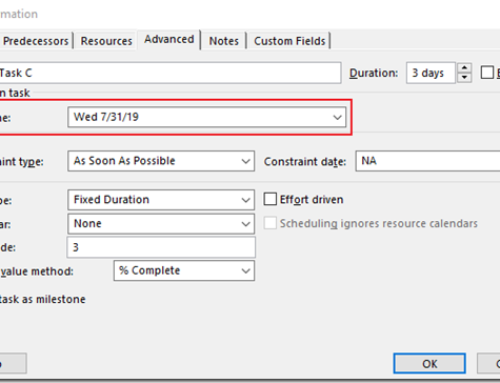Project Server Delegating Users
To delegate as another user, you have to have the permissions to be a delegate.
Setting up a Delegate
1. From Server Settings, in the Personal Setting area, click Manage Delegates.
2. Click New from the Delegates tab.
3. Enter the Duration Period, for the time you will de delegating for someone else.
4. Select Browse to set the Delegate Name. (This is the person who is acting as another person)
5. Select Browse to set the Working on Behalf Of. (This is the person you are acting as)
6. Click Save.
Delegate a User
Once you have set up the user you are acting on behalf of, then you can start the delegating session.
1. From Server Settings in the Personal Settings area, click Act as a Delegate.
2. Select from the list of who you are acting as.
3. Once you have selected the user, click Start Delegate session.
4. You are now able to delegate as the other person.
5. Make any adjusted changes.
6. To Stop the delegate session, Click Here to manage the delegation session.
7. Click the Stop Delegate Session from the Delegations tab.
PPM Works is a full service Microsoft Project and Portfolio Management consultancy, focused on Microsoft Project Server and Microsoft SharePoint platforms. We believe in partnering with our clients to exceed expectations and build long lasting rewarding partnerships. We are continuously building a knowledge base of multiple tips, tricks and solutions to make your use of Microsoft Project Pro as quick and easy as possible. Contact us for more information.
Stay updated with the latest of Project Online/Server 2013 with us: Subscribe. Check our future events!
Subscribe to our webcast email list for updates on our upcoming webinars!
Visit our FAQ Page for access to our tool box.