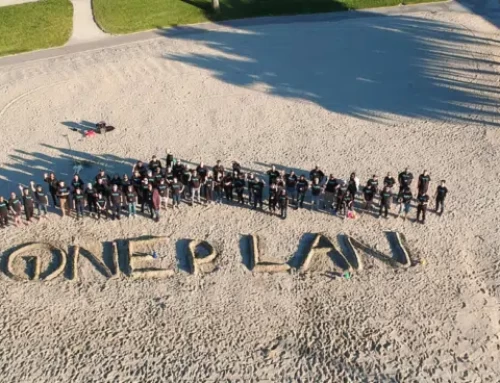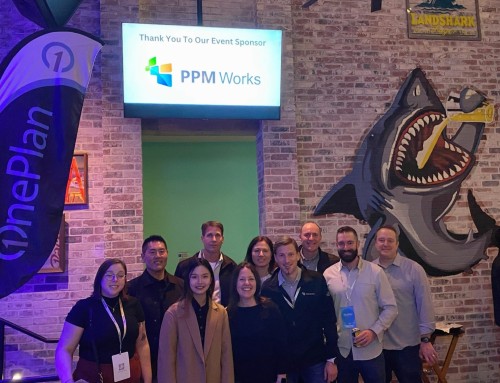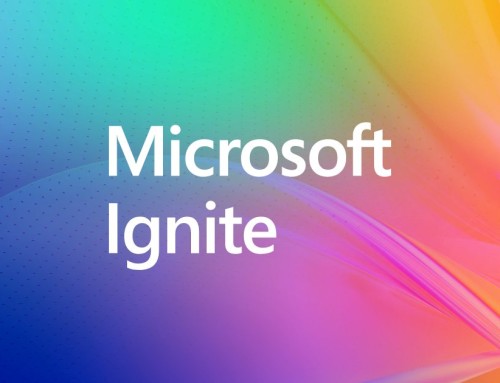Project Server Workflow “Send Email” Action Not Working Correctly
In one of our customer’s environment, the workflow “Send Email” action was failing. We were getting below message on workflow status page immediately after the send email action is triggered.
Error 1:
=====================
Activity in progress
Retrying last request. Next attempt scheduled in less than one minute. Details of last request: HTTP InternalServerError to http://epmtest/PWA/_vti_bin/client.svc/sp.utilities.utility.SendEmail Correlation Id: 244a2044-745c-752d-b569-595cf56c5c0d Instance Id: 134a1388-7cf3-4122-a07d-f8b524617df3
======================
After couple of minutes, workflow were going into Suspended State, with below error
Error 2:
======================
RequestorId: 63ac78dc-888c-a459-0000-000000000000. Details: An unhandled exception occurred during the execution of the workflow instance. Exception details: System.ApplicationException: HTTP 500 {“Transfer-Encoding”:
[“chunked”],”X-SharePointHealthScore”:[“4″],”SPClientServiceRequestDuration”:[“6″],”SPRequestGuid”:[“63ac78dc-888c-a459-8685-187110c0fbfe”],”request-id”:[“63ac78dc-888c-a459-8685-187110c0fbfe”],”X-FRAME-OPTIONS”:[“SAMEORIGIN”],”MicrosoftSharePointTeamServices”:[“15.0.0.4617″],”X-Content-Type-Options”:[“nosniff”],”X-MS-InvokeApp”:[“1; RequireReadOnly”],”Cache-Control”:[“max-age=0, private”],”Date”:[“Fri, 19 Dec 2014 18:56:24 GMT”],”Server”:[“Microsoft-IIS\/8.5″],”X-AspNet-Version”:[“4.0.30319″],”X-Powered-By”:[“ASP.NET”]} at Microsoft.Activities.Hosting.Runtime.Subroutine.SubroutineChild.Execute(CodeActivityContext context) at System.Activities.CodeActivity.InternalExecute(ActivityInstance instance, ActivityExecutor executor, BookmarkManager bookmarkManager) at System.Activities.Runtime.ActivityExecutor.ExecuteActivityWorkItem.ExecuteBody(ActivityExecutor executor, BookmarkManager bookmarkManager, Location resultLocation)
=======================
Error in ULS Log
Error 3:
=======================
Exception occured in scope Microsoft.SharePoint.Utilities.SPUtility.SendEmail. Exception=System.Configuration.ConfigurationErrorsException: Exception of type ‘System.Configuration.ConfigurationErrorsException’ was thrown. at Microsoft.SharePoint.Utilities.SPUtility.SendEmail_Client(EmailProperties properties) at Microsoft.SharePoint.ServerStub.Utilities.SPUtilityServerStub.InvokeStaticMethod(String methodName, ClientValueCollection xmlargs, ProxyContext proxyContext, Boolean& isVoid) at Microsoft.SharePoint.Client.ServerStub.InvokeStaticMethodWithMonitoredScope(String methodName, ClientValueCollection args, ProxyContext proxyContext, Boolean& isVoid)
=======================
We verified that User Profile Service is running and user’s profiles are successfully imported. Also the other SharePoint Alerts were working fine and users were getting email alerts. Only the Workflow emails were failing. Finally we found that the outgoing email settings was configured at Web Application Level and not at the farm level. We configured the Outgoing Email at farm level using below steps and that helped us to resolve this issue.
1. In Central Administration, click System Settings.
2. On the System Settings page, in the E-Mail and Text Messages (SMS) section, click Configure outgoing e-mail settings.
3. On the Outgoing E-Mail Settings page, in the Mail Settings section, type the SMTP server name for outgoing email (for example, mail.example.com) in the Outbound SMTP server box.
4. In the From address box, type the email address as you want it to be displayed to email recipients.
5. In the Reply-to address box, type the email address to which you want email recipients to reply.
6. In the Character set list, select the character set that is appropriate for your language.
7. Click OK.
If you need any additional information or support please contact us
PPM Works is a full service Microsoft Project and Portfolio Management consultancy, focused on Microsoft Project Server and Microsoft SharePoint platforms. We believe in partnering with our clients to exceed expectations and build long lasting rewarding partnerships. We are continuously building a knowledge base of multiple tips, tricks and solutions to make your use of Microsoft Project Pro as quick and easy as possible. Contact us for more information.
Stay updated with the latest of Project Online/Server 2013 with us: Subscribe. Check our future events!
Subscribe to our webcast email list for updates on our upcoming webinars!
Visit our FAQ Page for access to our tool box.