Analyzing Resources in Portfolio Analysis
Both Project Server 2016/2013/2010 and Project Online include Portfolio Analysis.
PPM Works has developed courses that take the the Portfolio Manager step by step through the entire process from beginning to end. This blog focuses on the Requirements Detail view in the Analyze Resources step. The initial Gantt view will display the projects that were selected and those that were not. Projects not selected have resource requirements that cannot be met for a specified time period. In order to see where the resource deficits occur and the project requirements for each role, you must select Requirements Detail.
Select the Highlight Deficits checkbox to the right of the table. This checkbox highlights the months in red where resources are not available by role. Understanding the data in the Resource Availability table can be a challenge.
Let’s focus on the Analyst for the month of April. Most participants will assume the .2 represent the resources needed for that month. While this is a logical assumption, it is incorrect. The .2 represent the Full Time Equivalents (FTEs) remaining based on the capacity for this role and the resource requirements for the selected projects in the portfolio and those projects not included in the portfolio.
To view the capacity for the role we need to navigate the Capacity Planning views in Resource Center.
From here I can see the total capacity for the Analyst = 4 FTEs. Capacity for generics is not included when performing Portfolio Analysis, only named resources.
The Resource Availability (.2 for the Analyst in the month of April) is calculated as follows:
Total Capacity for the Role – (resource requirements for the selected projects + resource requirements for projects outside the portfolio)
Since .2 FTEs remain two projects were not selected since they require more than .2 FTEs each.
Hope this helps. Please contact us for our training catalog or for a demo of Portfolio Analysis.

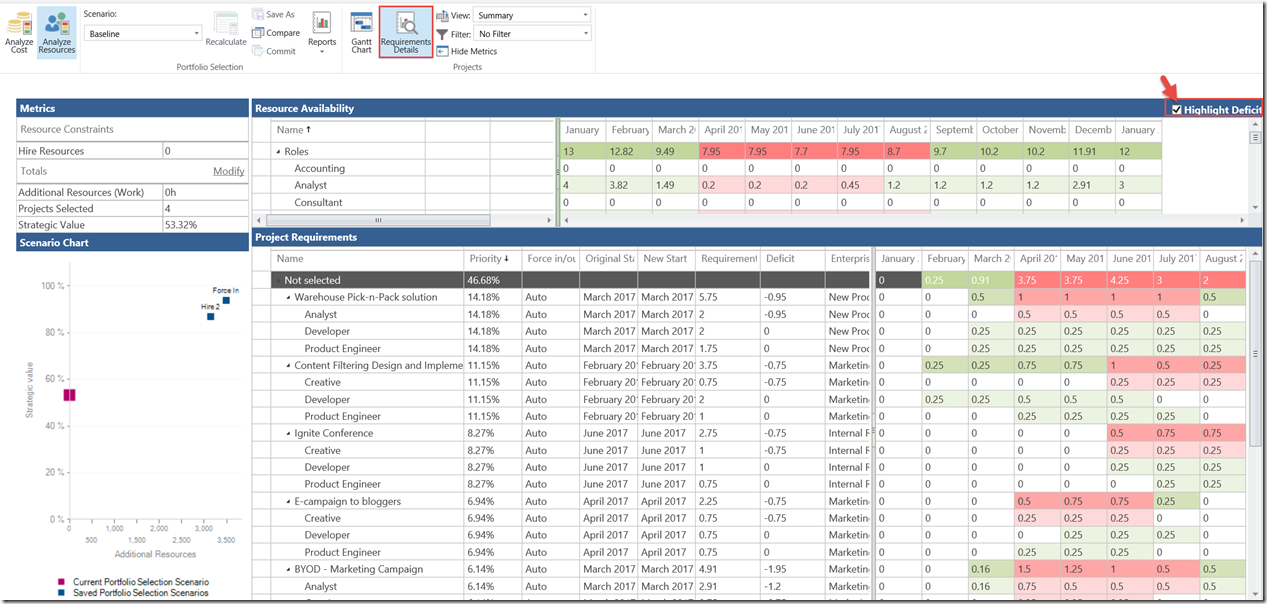
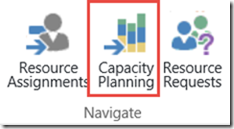
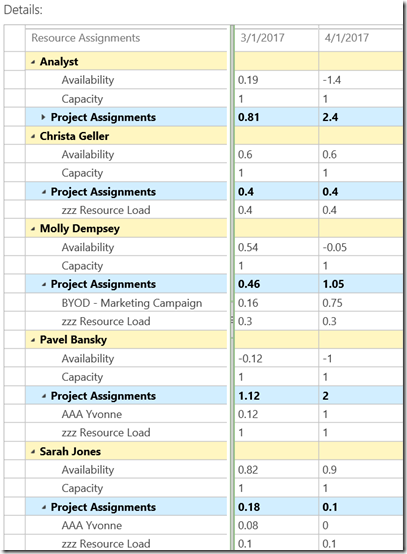



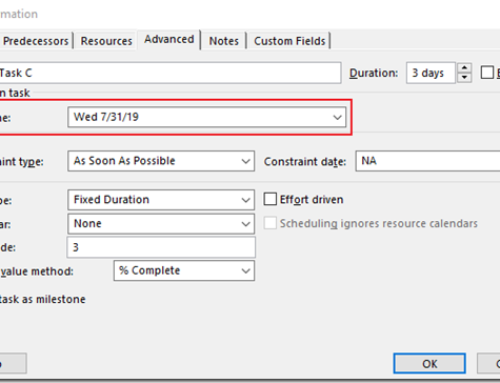
Leave A Comment
You must be logged in to post a comment.