Using OneNote for Efficient Meetings
Here at PPM Works we have meetings everyday. We need to be efficient, so taking notes in a notebook really is not efficient. Using OneNote will make all of your meetings more efficient. These screenshots will show you how to use OneNote to increase the efficiency and productivity of all your meetings.
Open up the calendar meeting. Select the Meeting Occurrence tab, and click on the Meeting Notes.
In the pop-up window select if you want to share or take your own notes. If we have an external meeting, then you will select the Take notes on your own.
Select the location of where the notes will be stored and click OK.
A new page will be created, and you are ready to start taking notes
Please note:
If this is your first time, your default may be different for OneNote. Please make sure you are using the Office Version (2013 or 2016 will be at the end)

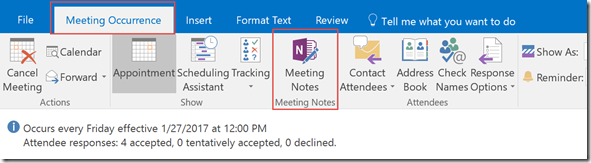
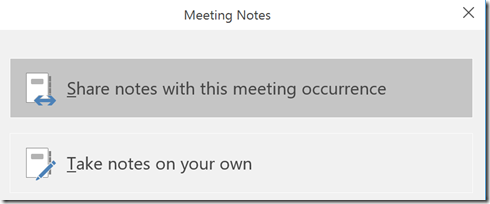
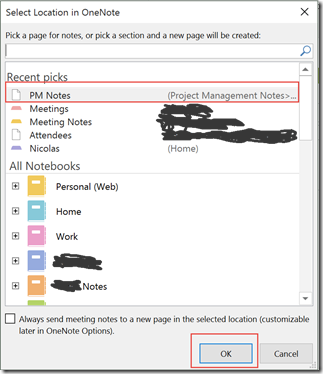
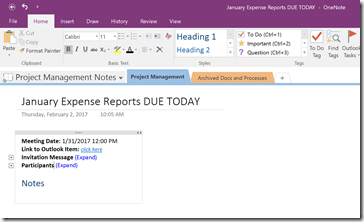
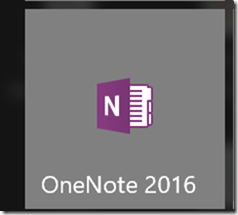
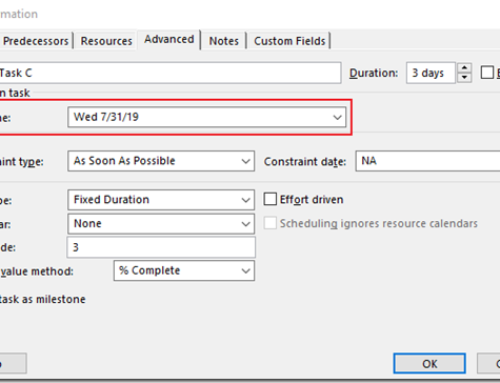



Leave A Comment
You must be logged in to post a comment.