Tips for Resource Managers Using Resource Engagements
As of this fall all resource plans will be migrated to resource engagements in Project Online. Resource Managers will need to understand the new process and functionality of engagements. Unlike resource plans that do not require approval from the Resource Manager, resource engagements do. Taking the time to learn and understand this approval process can save you valuable time.
Helpful tips before you get started:
- Have your Administrators create resource-level custom fields such as Role, Resource Manager or Business Area
- Insert the fields in Resource Center Views so you can easily Group by
From this view you can easily select all the resources by Role, Business Area or those you manage.
The engagement approval process:
- Select the resources you manage in Resource Center
- Select the Resource Requests command on the ribbon
Tip: The resource requests in this view are only those requests for the resources selected in Resource Center, not all requests. To add resources to this view, navigate back to Resource Center and select the resource.
- To view all requests you will need to select all resources in the Enterprise Resource Pool
Note: I was able to select 300 resources successfully without impacting performance.
Tip: Prior to accepting the engagement request, navigate to Capacity Planning and select the Capacity and Engagements Heatmap
Red = Overallocated
Blue = Underallocated
Green = Resources engaged time is equal to their capacity
- From the Resource Requests view, select the checkbox next to the Resource Name
- Accept, Reject, Edit, or Delete the engagement
Tip: Use the drop down next to the Resource Name to swap the resource. The resources listed in the drop down are those selected in Resource Center. If you selected all enterprise resources you will see everyone in the Enterprise Resource Pool including generics.
Hope you find this helpful! Please Contact us with any questions.
PPM Works is a full service Microsoft Project and Portfolio Management consultancy, focused on Microsoft Project Server and Microsoft SharePoint platforms. We believe in partnering with our clients to exceed expectations and build long lasting rewarding partnerships. We are continuously building a knowledge base of multiple tips, tricks and solutions to make your use of Microsoft Project Pro as smooth as possible.
Stay updated with the latest of Project Online/Server 2013 with us: Subscribe. Check our future events!
Subscribe to our webcast email list for updates on our upcoming webinars!
Visit our FAQ Page for access to our tool box.

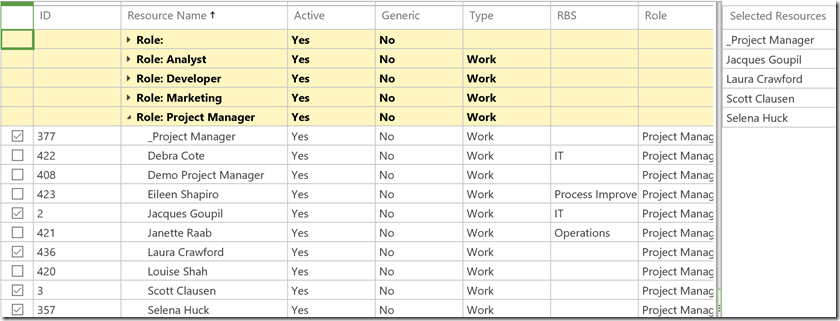
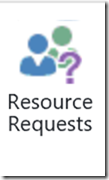
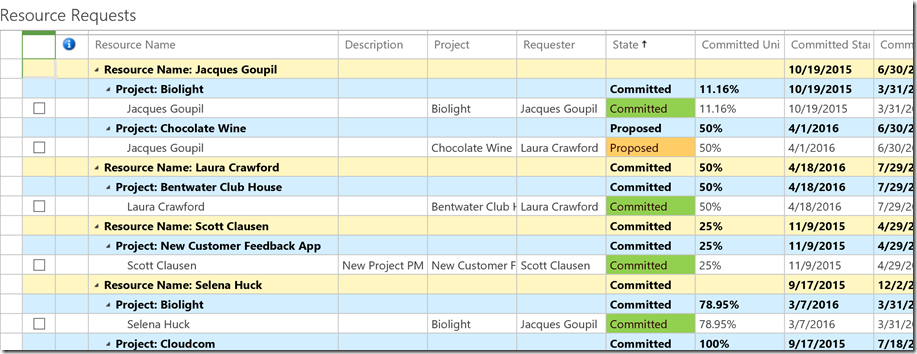
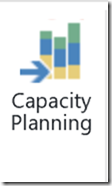
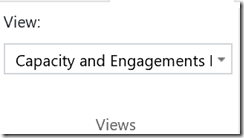
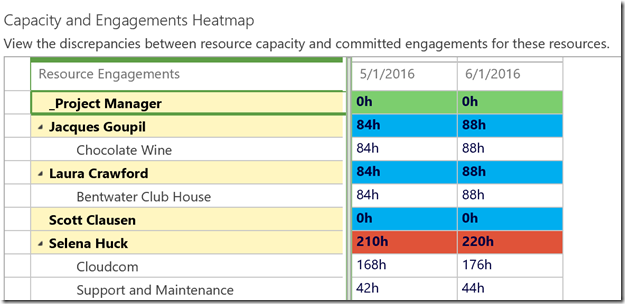
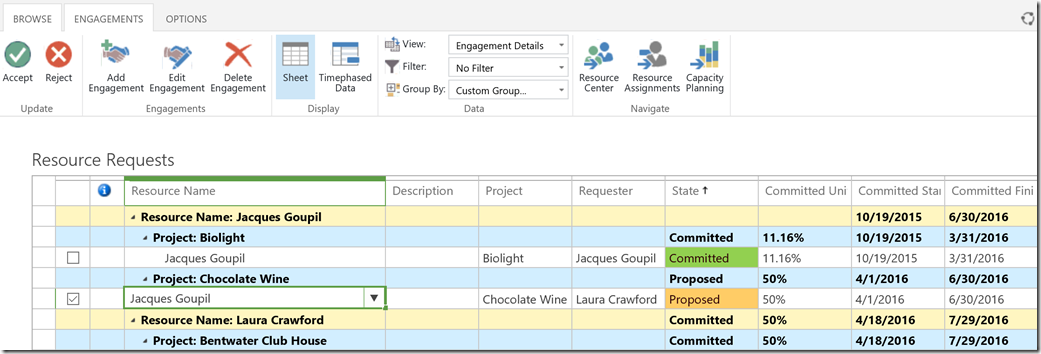




Leave A Comment
You must be logged in to post a comment.