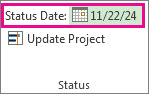Set the Status Date for Progress Reports
Status Date, Reporting, Earned Value
We spoke about setting the Status Date in our Earned Value blogs and articles. This MSFT write-up walks you through setting a Status Date.
Usually, you report your project’s progress on a day you set— the status date, to use project management-speak. For example, if you want sales report figures for last month, you set the status date to the last day of that month. Or, if progress reports are due Friday, but were sent in late, you might set the status date back to Friday before reporting on progress information.
The status date is almost never the current date, so you need to set it:
- Click Project > Status Date.

- Select the new status date.
To set the status date back to the current date, either enter the current date, or enter NA in the date field.
View the status date on the Gantt Chart
- On the Gantt Chart, click Format > Gridlines.
- Under Line to change, pick Status Date, and then select a line style and color.
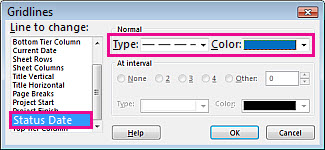
PPM Works is a full service Microsoft Project and Portfolio Management consultancy, focused on Microsoft Project Server and Microsoft SharePoint platforms. We believe in partnering with our clients to exceed expectations and build long lasting rewarding partnerships. We are continuously building a knowledge base of multiple tips, tricks and solutions to make your use of Microsoft Project Pro as quick and easy as possible. Contact us for more information.
Stay updated with the latest of Project Online/Server 2013 with us: Subscribe. Check our future events!
Subscribe to our webcast email list for updates on our upcoming webinars!
Visit our FAQ Page for access to our tool box.