Replacing Resources in Microsoft Project
We have had a few different customers recently ask the PPM Works Team how to replace resources on tasks in Microsoft Project. Let’s assume you are using an Enterprise Resource Pool connect via Project Online or Project Server.
If the new resource is not on the project team you can easily replace the existing resource with the new resource. From the Resource ribbon select Add Resources
Build Team from Enterprise. Select the resource that requires a replacement on the right side and the new resource on the left side and click Replace. Click Ok to save your changes. Project will not replace resources on tasks that are 100% complete and it will only assign the remaining work to the new resource.
If the resource is already on the project team and has current assignments:
- Navigate to a Gantt Chart view.
- From the Resource ribbon select Assign Resources.
- Use Shift + Click or Control + Click to select multiple tasks.
- Click Replace and select the new resource in the Replace Resource dialog box and click OK
Note: In my example above Selena has replaced Laura on the selected tasks. Laura’s name remains with the task because there was actual work performed on the task prior to replacing her with Selena. Remember, Project will only reassign the remaining work left on the task to the new resource.
Hope this helps! Please contact us with questions.

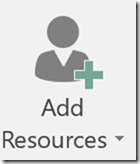
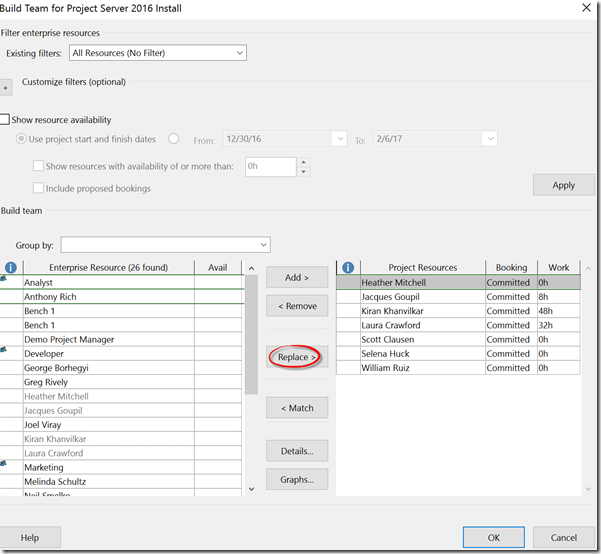
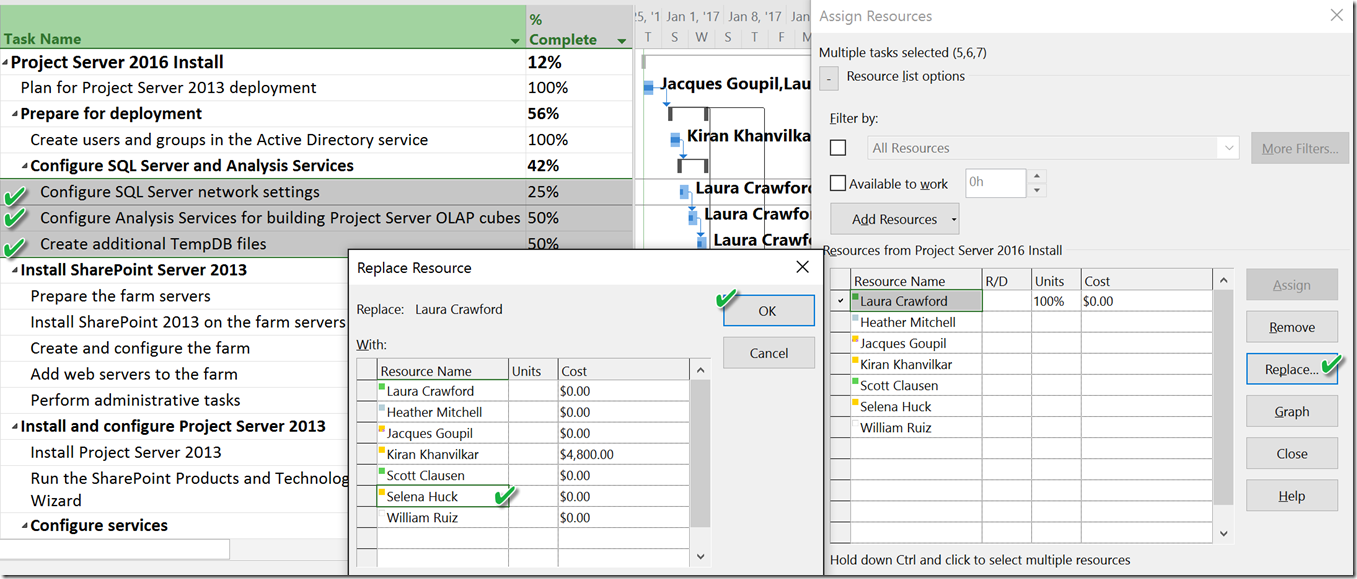





Leave A Comment
You must be logged in to post a comment.