Project Summary Task
PPM Works delivers Project training sessions in addition to our consulting services. One thing we have noticed on many occasions is failing to display the Project Summary Task in Microsoft Project.
The screenshot below is an example from an an enterprise template.
The intent to have everything roll up to a project summary level. The creator of this template inserted the naming convention as task 1 in the project schedule and indented the tasks thereafter.
Project versions 2010 through 2016 contain a checkbox in the Show/Hide section of the Format ribbon to display the Project Summary Task.
Note how summary row zero appears in my Gantt Chart view after selecting the check box. If I have already saved my project and named it, the project name will appear by default on summary row zero eliminating the need for task 1 in my project.
I will also need to out dent task 2 so I can delete task 1 from my project without deleting all the tasks in my project (any action performed on a summary task applies to all the subtasks so deleting the summary task 1 deletes all the subtasks). I am creating unnecessary work for myself.
Navigate to File
Options
Advanced
Scroll down the page and check the Show project summary task box and set the Display options for this project: to All New Projects and click Ok to save your settings.
Now every time you open Project the Project Summary Task will display.
Hope this helps! Please contact us with questions.


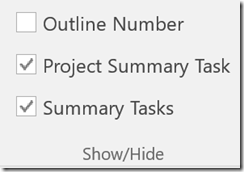

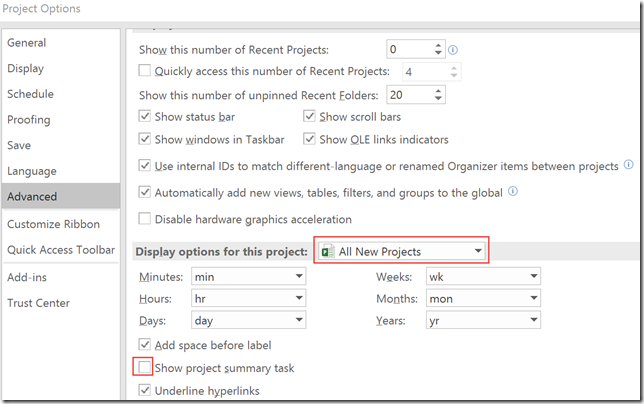




Leave A Comment
You must be logged in to post a comment.