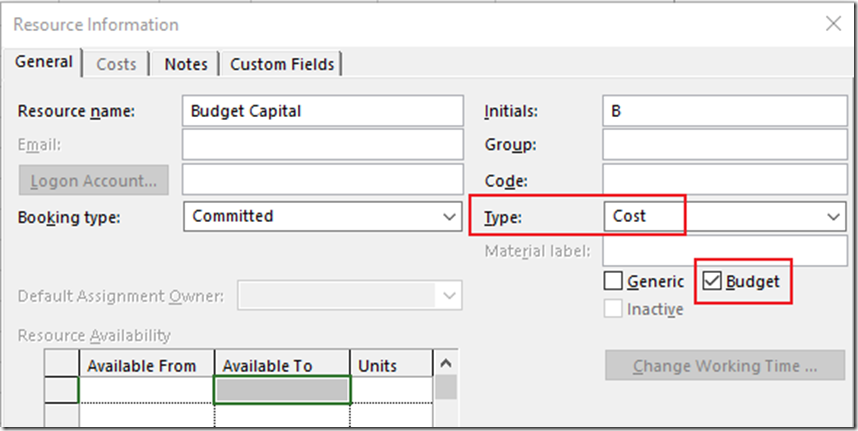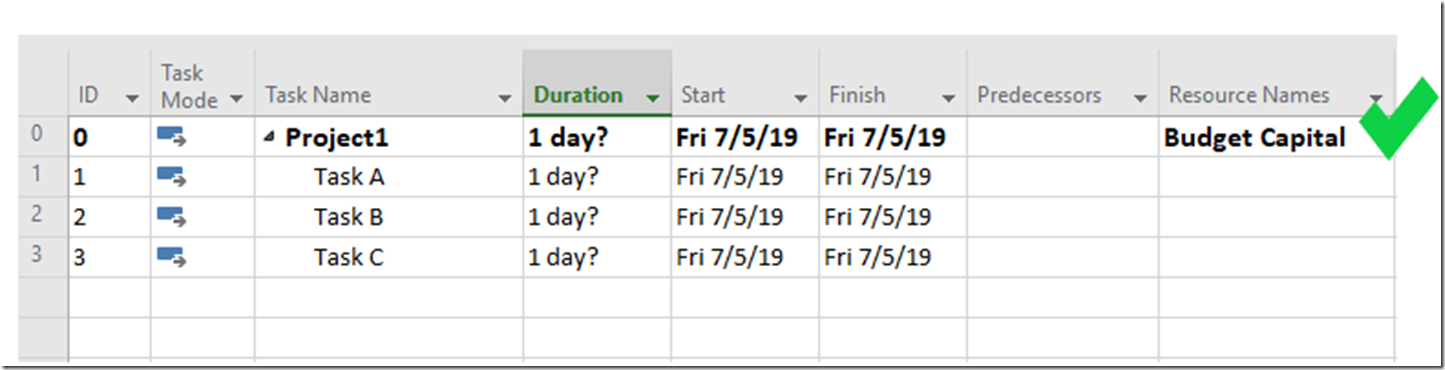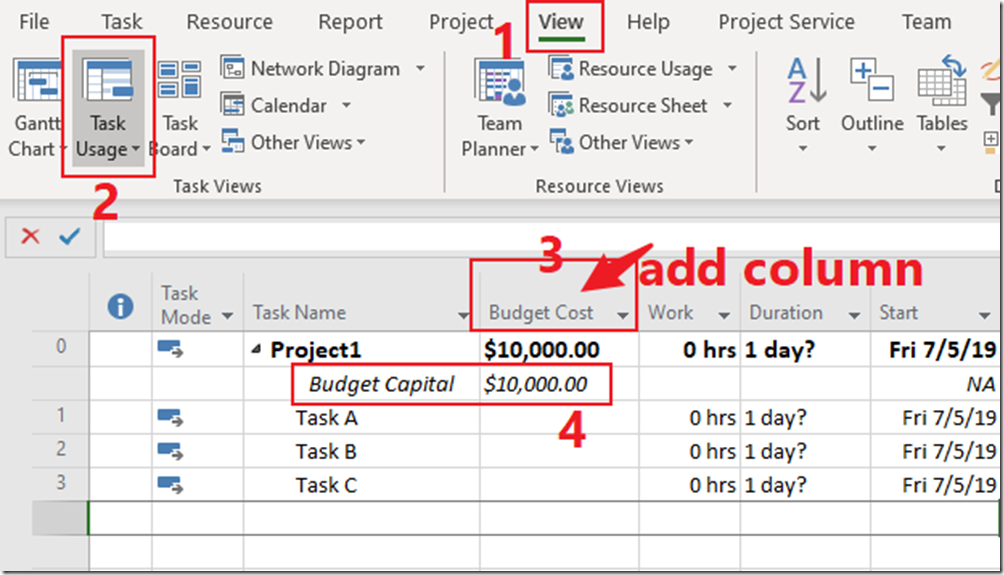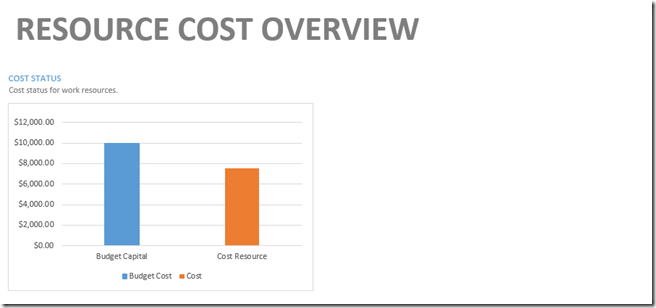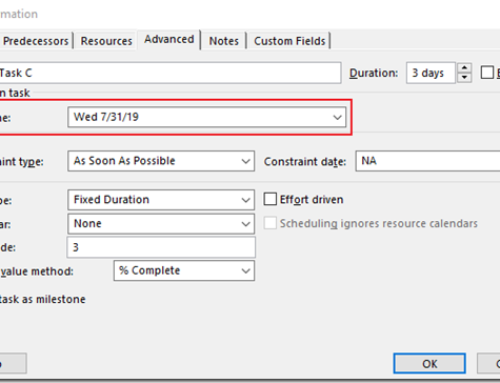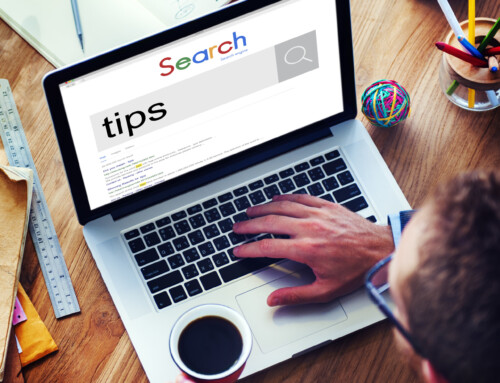Need to Keep Track of your Project Budget? Use Budget Resources
In Microsoft Project, you can track your project costs to a budget using a type of resource called budget cost resources. Budget resources are assigned at the top level of the project schedule at the 0 level or summary level task. You can track many different categories of budget like “capital” and “expense” and even track it over the lifespan of the project through timephased data.
To get started open your project and create a new budget resource in the resource sheet.
Be sure to add the Project Summary Task to your project.
After you create a budget resource be sure to assign the new budget resource at the Project Summary task level.
Then, to assign budget dollars to your project open a usage view like ‘Task Usage’, add the column ‘Budget Cost’ then put in your budget amount.
Next, assign regular cost resources to your non summary level tasks and enter a cost amount. You project may look something like this:
Finally, from the Report menu open the Resource Cost Overview report. Select the Cost Status graphic to open the Field list. Select the fields Budget Cost and Cost, Filter type to Resources – Cost and change the chart type to a bar.
Now you can manage your project costs and keep the budget cost and compare budget.
Read more about budget fields here: https://support.office.com/en-us/article/budget-resource-field-7ac0c3e7-a4cf-4112-965c-cdbd3c02bc91