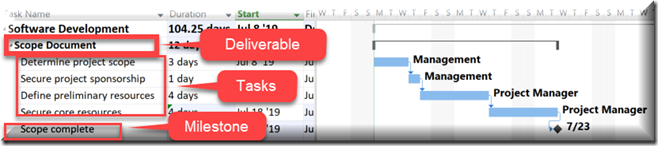Microsoft Project Tips and Tricks – Step 2 Entering Your Tasks
Continuing with our Microsoft Project Tips and Tricks, this week we’ll focus on Step 2: Entering Your Tasks. Step 1 was to Define the Project which basically means setting the important options and making sure you have your calendars in order. If you missed it, go ahead and click the link so you can check it out!
If you are reading this, chances are you already know how to type in task names into the table in Microsoft Project. (If not, call me because we need to chat). ![]() For now, let’s focus on organizing those tasks in a meaningful way so you can easily generate high level overview reports, see totals for each deliverable and set dependencies more efficiently.
For now, let’s focus on organizing those tasks in a meaningful way so you can easily generate high level overview reports, see totals for each deliverable and set dependencies more efficiently.
I’ll start by asking you a question: Have you ever seen a schedule where the task names were short paragraphs? (if there was an emoticon for eye rolling that is what you’d be seeing here) Perhaps you are guilty of this yourself, in which case I owe you an apology for virtually rolling my eyes at you. But seriously, STOP IT! Your task names should be brief and to the point. If you need to add more explanation use the tasks notes feature or link to another document but PLEASE stop entering paragraphs as task names.
Your project deliverables should always be entered as summary tasks in Microsoft Project and the steps required to complete the deliverables should be inserted as sub-tasks. At the end of each deliverable, add a milestone that marks the point at which the deliverable is completed.
Following these guidelines allows Microsoft Project to calculate the total cost, duration and work for a deliverable. You can even generate a high level reports by showing only the project milestones.
These are generally accepted Best Practices by Microsoft Project Experts.
Happy Scheduling!! ![]()