Editing Project Detail Pages
Steps to add a field to a Project Detail Page:
- Navigate to Server Settings
- Select Project Detail Pages in the Workflow and Project Detail Pages section
- Click directly on the name of the Project Detail Page you wish to edit
- Once the page opens click on the Page link and select Edit Page
- Hover in the web part and select the drop-down arrow that appears
- Select Edit Web Part
- A new edit pane will open – click Modify in the Displayed Project Fields section
- Locate the new field and add it to the web part using the arrows, use the Up/Down buttons to change the order of the fields
- Click OK and scroll down and click OK in the editing pane. OK saves your changes, Apply will display what the edit looks like but will not save the change until you click on OK.
Hope this helps! Please contact us with questions and feedback.

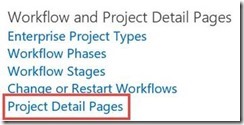
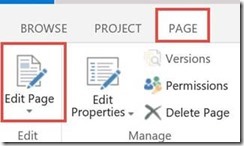

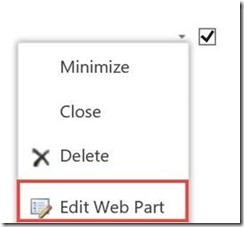
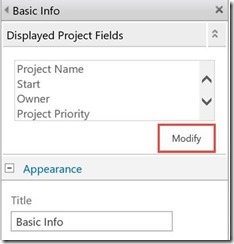
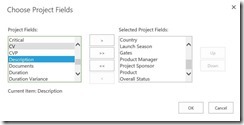




Leave A Comment
You must be logged in to post a comment.