Different Cost Rates for a Resource
Microsoft Project allows you to Enter multiple cost rates for a resource. You can enter up to 5 different cost rates for a resource and below are the steps to update the cost rate for Resources.
1. Log On to Project Web Access and open the Resource Center page.
2. Select the resources for whom you would like to add the cost information and then click on “Open” button to open these resources in Project Professional.
3. Selected resources will get opened in Project Professional for editing.
4. Right click on the Resource and Pick Information
5. In the Resource Information box, click the Costs tab.
6. Under Cost rate tables, click the A (Default) tab and Enter the Standard Cost for the Resource
7. To enter additional sets of rate for a person, type rates and effective dates on other tabs (B, C, D, or E).
8. After updating cost for all resources, click on save button to save the changes and close the Enterprise Resource Global.
PPM Works is a full service Microsoft Project and Portfolio Management consultancy, focused on Microsoft Project Server and Microsoft SharePoint platforms. We believe in partnering with our clients to exceed expectations and build long lasting rewarding partnerships. We are continuously building a knowledge base of multiple tips, tricks and solutions to make your use of Microsoft Project Pro as quick and easy as possible. Contact us for more information.
Stay updated with the latest of Project Online/Server 2013 with us: Subscribe. Check our future events!
Subscribe to our webcast email list for updates on our upcoming webinars!
Visit our FAQ Page for access to our tool box.

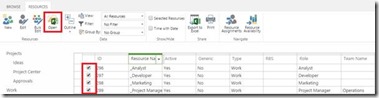
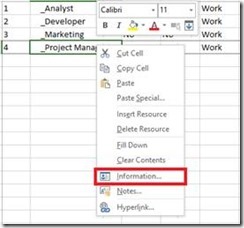
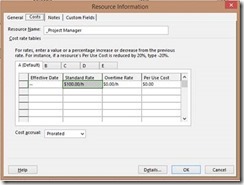


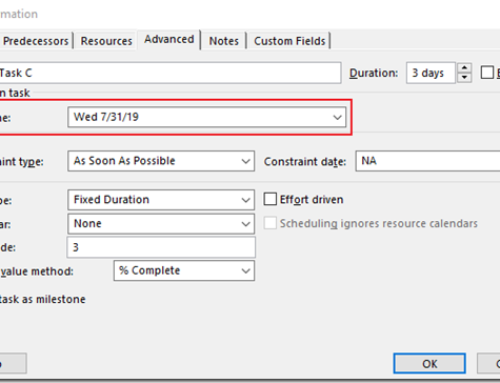

Leave A Comment
You must be logged in to post a comment.