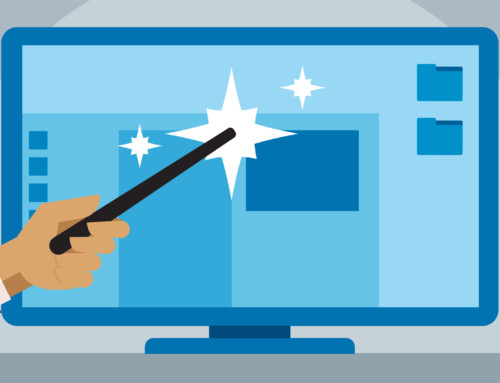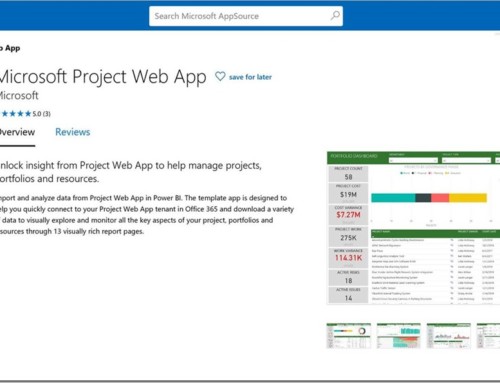What’s New in Project 2016
Project 2016 has all the functionality and features you’re used to, with some added enhancements and new features. Thanks to Microsoft for the post.
Here are some of the top new features you’ll find in Project 2016. If you want to learn more contact us.
More flexible timelines
With Project 2016, not only can you leverage multiple timelines to illustrate different phases or categories of work, but you can also set the start and end dates for each timeline separately, to paint a clearer overall picture of the work involved.
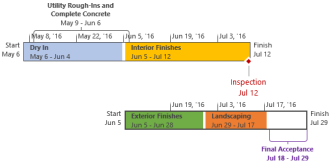
Want to learn more? Here’s how to create timelines in Project 2016!
Better control over resource scheduling
Some resources have limited availability, and may have their time scheduled by a resource manager. With Project Professional 2016 and Project Online, project managers and resource managers can negotiate an agreement, called a resource engagement, to make sure that resources are being used appropriately and effectively throughout your organization.
Important Resource engagements only work if you’re using Project Professional 2016 or Project Pro for Office 365, connected to Project Online. If you are not connected to Project Online, the resource engagements functionality will be hidden from view. Project Standard 2016 does not include resource engagements.
How does it work? When a resource manager sets up the enterprise resource pool in Project Online, he or she can identify some resources as requiring approval to be assigned to projects.
When a project manager decides to use one of these resources on a project, he or she submits an engagement request with the date range for when the resource is needed, and either a certain percentage of that resource’s time during that date range, or a set number of hours during that date range.
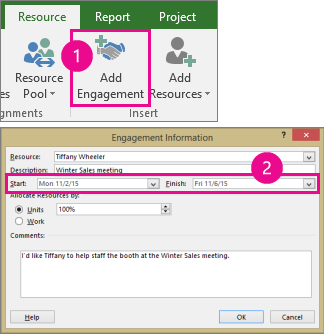
The resource manager reviews this request, and can accept it, suggest changes, or reject it. The project manager refreshes the engagement status in the new Resource Plan view in Project Professional 2016 to see the resource manager’s response.
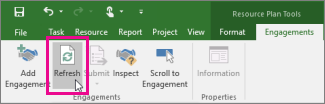
Once the engagement is finalized, the project manager has the go-ahead to assign that resource to tasks in the project.
Do things quickly with Tell Me
You’ll notice a text box on the ribbon in Project 2016 that says Tell me what you want to do. This is a text field where you can enter words and phrases related to what you want to do next and quickly get to features you want to use or actions you want to perform. You can also choose to get help related to what you’re looking for.

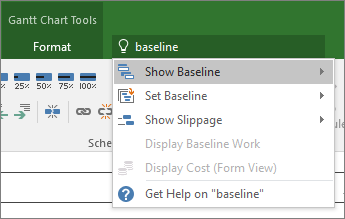
New themes for Project
There are now three Office themes that you can apply to Project 2016: Colorful, Dark Gray, and White. To access these themes, go to File > Options > General, and then click the drop down menu next to Office Theme.
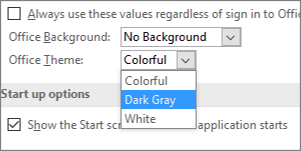
APPLIES TO: Project Professional 2016, Project Pro for Office 365, Project Standard 2016