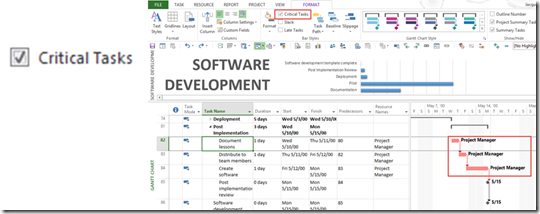Understanding Critical Paths
Are you looking for a clear understanding for Critical Paths with Microsoft Project? If so keep reading, this short and to the point explanation is all you need for Understanding Critical Paths with Microsoft Project.
So what is the Critical Path? The longest path through the project with the shortest duration – and therefore the path that defines the end date of the project
- A task is either Critical or not (Critical field = ‘Yes’) depending on amount of slack (default is 0)
- Total Slack: Time a task can be delayed without affecting the end date of the project
- File –> Options –> Under Calculation look at ‘Tasks are critical if slack is less than or equal to: zero’
- Deadline affects slack on a task
Analyzing your Critical Path
Microsoft Project defines Critical Path as ‘The series of tasks that must be completed on schedule for a project to finish on schedule.’
- Critical tasks have a total slack of 0 days and they cannot slip at all or they will push the end date.
- Non-Critical Task: Any task that total slack > 0 days or completed tasks
Viewing your Critical Path in Microsoft Project
You can use the Critical Tasks checkbox from the Format tab to show the critical path in red on the Gantt Chart.
So there you go. A quick to the point explanation for Understanding Critical Paths with Microsoft Project. We have many other blogs and resources that dive deep into Critical Path.
Do you have any questions or comments? Let us know by leaving a comment or connecting with us.