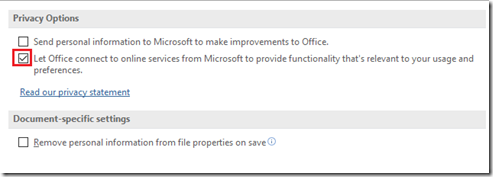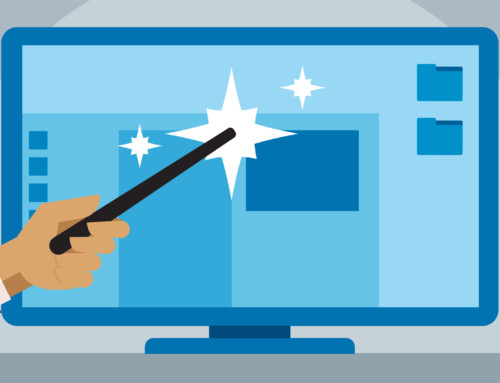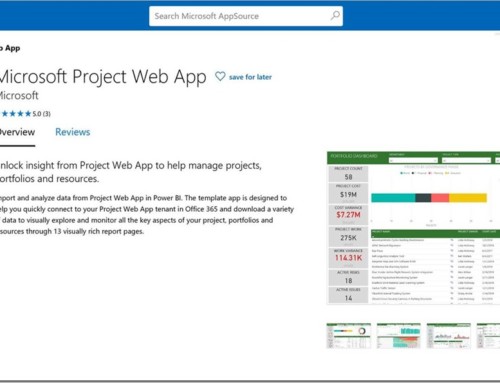Unable to Access Online Templates in Project Professional
In Project 2013, you can use the online templates to quickly create a new Project Plan. You need to use below steps to new Project using Online Template.
- Launch MS Project.
- Click on File >> New
- Search for the Template you are looking for using the search option.
If you are Unable to access Online Templates in Project Professional then you need to check below settings.
1. Check Privacy Options
1) Click on File >> Options >> Trust Center
2) Click on Trust Center Settimgs
3) Make sure option “Let Office connect to online Services ….. “ is selected.
2) Verify the Value for the Registry key “UseOnlineContent” is Set to 2.
1) Open Registry editor
2) Access the Registry Key Computer\HKEY_CURRENT_USER\Software\Microsoft\Office\15.0\Common\Internet\UseOnlineContent
3) Make sure the value is set to 2.
Hope this helps.
PPM Works is a full service Microsoft Project and Portfolio Management consultancy, focused on Microsoft Project Server and Microsoft SharePoint platforms. We believe in partnering with our clients to exceed expectations and build long lasting rewarding partnerships. We are continuously building a knowledge base of multiple tips, tricks and solutions to make your use of Microsoft Project Pro as quick and easy as possible. Contact us for more information.
Stay updated with the latest of Project Online/Server 2013 with us: Subscribe. Check our future events!
Subscribe to our webcast email list for updates on our upcoming webinars!
Visit our FAQ Page for access to our tool box.