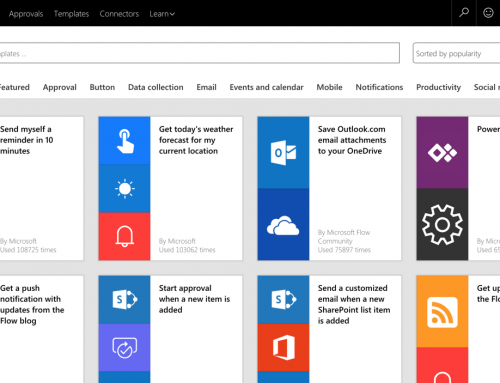Tip of the Week: Microsoft Project 2013 and Document Sharing
So you are using Microsoft Project 2013 in a standalone setting and want the best way to link/share documents that are linked to specific tasks (even for templates).
1) Save all your documents in SharePoint 2013
2) Add in two columns to your Project plan: Hyperlink Address and Hyperlink (for a readable name)
3) For each task that has a linked document – add in the URL to the SharePoint document. And Voila – you have documents linked to a specific Microsoft Project task.
This entry is for those that are using Microsoft Project (Standalone) – thus not using Project Online or Project Server 2013.
Enjoy and provide us your feedback.
Keywords: Microsoft Project 2013, Document sharing, Links, SharePoint
PPM Works is a full service Microsoft Project and Portfolio Management consultancy, focused on Microsoft Project Server and Microsoft SharePoint platforms. We believe in partnering with our clients to exceed expectations and build long lasting rewarding partnerships. We are continuously building a knowledge base of multiple tips, tricks and solutions to make your use of Microsoft Project Pro as quick and easy as possible. Contact us for more information.
Stay updated with the latest of Project Online/Server 2013 with us: Subscribe. Check our future events!
Subscribe to our webcast email list for updates on our upcoming webinars!
Visit our FAQ Page for access to our tool box.