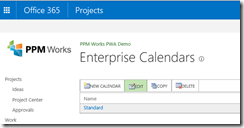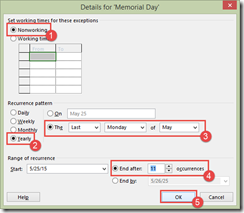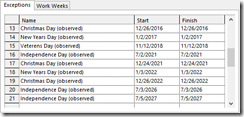Project Server – Setting Up Corporate Calendars Made Easy
Project Server 2013, Project Server 2010, Project Online, Calendars, Changing Working Time
Hello there again,
Often we hear that folks have a tough time setting up their corporate calendars in Project Server or Project Online and we wonder if they have read our extensive blog on Changing the Working Time for specific projects (Project Server 2013) and also if they are leveraging the recurring holiday option when setting up their corporate calendars. This is a HUGE timesaver.
What if we show you just how easy it is to set your corporate holidays for the next 20 years.
In this example, we have create only 11 entries for the next 12 years (or more) of holidays to match our corporate holiday schedule. Sound like a huge time saver, well you are right. It absolutely is. Following along and you will make your team happy and your life easier when trying to schedule projects and block off those well deserved holidays and out of office times.
- We opened the Standard calendar via the Server Settings administrative option (Enterprise Calendars –> Edit)

- We added the corporate holidays and set the Details of each holiday. This is where the cool part of the tool is. For example, rather than having to figure out when Memorial Day for each year, Microsoft Project can set this holiday annually for you. Memorial Day is the last Monday in May – so we “Set it and Forget it” Ron Popille-style.Do yourself a HUGE favor and follow this tips when entering nonworking time (i.e. holidays).
1) Locate the actual date by clicking the scroll bar and selected the day on the calendar.
2) Then enter in the holiday name
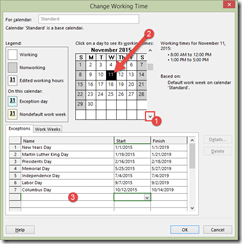
3) Then click on the Details button to set any recurrences.
- Now those of you that are particularly sharp may be thinking (or saying) – wait Jacques, what about holidays that fall and a particular date. For example, New Years Day, Independence Day, Veterens Day, and Christmas Day. Well for those we need to add in a line item for the observed holidays. This is not too hard. If you are entering in for the next five years then you would need the following observed holidays in addition to the recurring holidays for these four date-specific holidays.
- Now you are done – Make sure to save all your changes and save the Enterprise Calendar as well.
Volia, you have all your corporate holidays. Start singing your favorite personal theme song as you are now officially the cat’s meow for the next 12 years (or more).
If you like these blogs – make sure you are getting our rss feed and get an email (nicely filed in your rss feed folder in Outlook).
Let us know if you have questions/comments. Let us know.
-Jacques