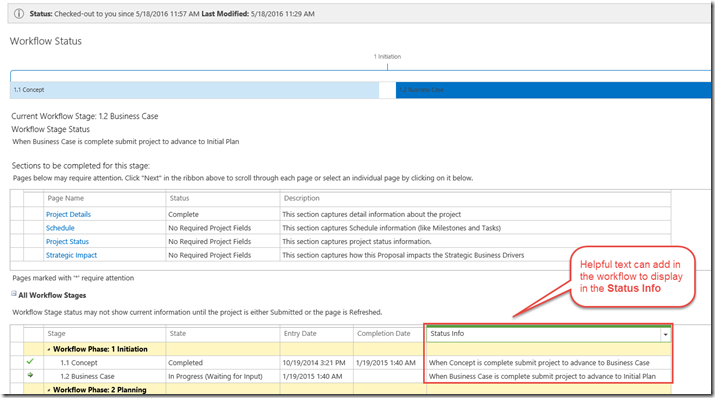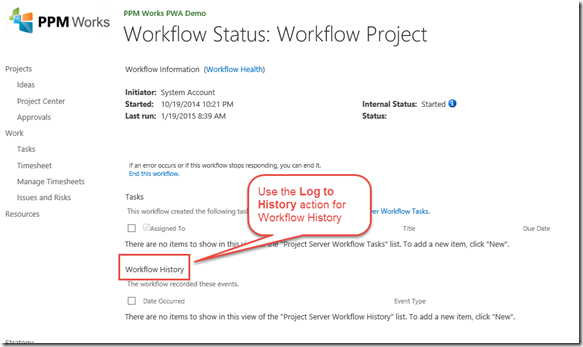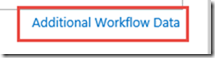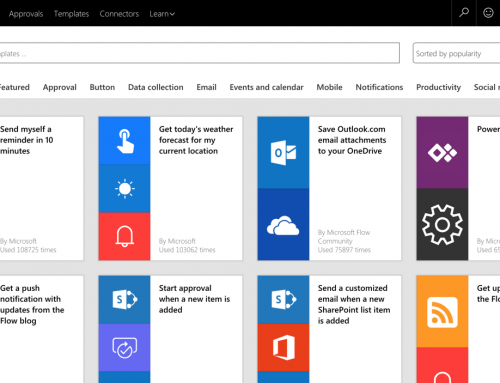Project Online Workflow and the Log to History List
Project Online Workflow
Using the Project Server Workflow History List to log and debug Project Online Workflow errors
When designing your Project Online or Project Server workflows using SharePoint Designer you may want to us the Log to History List SharePoint Designer workflow action to not only log workflow status messages to the history list, but also debug SharePoint workflows.
Introduction
You can use the Log to History List action (in SharePoint Designer) to write messages to the workflow history list during the lifetime of a workflow. You can also update the workflow Status Log. These messages can serve as a way to report the status of the workflow back to the user and collect information for the admins to debug or to find out whether a workflow is returning the correct values you expect while you are creating the workflow. Note: I do this often when creating workflow so I know exactly where it is at any time.
In Project Online you see the Status Info at the stage item level – this can be very helpful.
Use the Log to History list action to see these messages in the Workflow History.
You get to the Workflow History by clicking on the Additional Workflow Data link.
Workflow History Screen Shot:
Enjoy workflow’ing with Project Online. Contact us with any questions