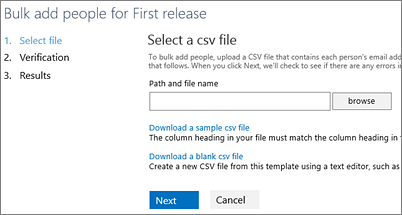Office 365 Release Options
With Office 365, you receive new product updates and features as they become available instead of doing costly updates every few years. You can manage how your organization receives these updates. For example, you can sign up for an early release so that your organization receives updates first. You can designate that only certain individuals receive the updates. Or, you can remain on the default release schedule and receive the updates later. This article and video explain the different release options and how you can use them for your organization.
![]()
First Release for Office 365
Learn more about how First Release helps you control when service updates are released to your Office 365 for business service. Learn more at http://aka.ms/managingchange
Important The Office 365 updates described in this article apply to Office 365, SharePoint Online, and Exchange Online. They do not apply to Skype for Business, the latest version of Office and related services. These release options are targeted, best effort ways to release changes to Office 365 but cannot be guaranteed at all times or for all updates.
Standard Release

This is the default option where you and your users receive the latest updates when they’re released broadly to all Office 365 customers. This gives you extra time to prepare your support staff and users for upcoming changes.
First Release

With this option, you and your users can be the first to see the latest updates and help shape the product by providing early feedback. You can choose to have individuals or the entire organization receive updates early.
Note If you switch from First Release back to Standard Release track, your users may lose access to features that haven’t reached standard release yet.
How it works
All Office 365 updates are thoroughly tested and evaluated for performance and scalability before they are released to the public. For significant updates, Office customers are initially notified by the Office 365 public roadmap. As an update gets closer to rolling out, it is communicated through your Office 365 Message Center.
The update is then applied to users who have selected First Release. Once it is determined that the feature is ready for broader release, it’s applied to everyone else, including people who have selected Standard Release.
Important Large or complex updates may take longer than others so that no users are adversely affected. There is no guarantee on the exact timeline of a release.
Set up the release option for your organization
You can change how your organization receives Office 365 updates by following these steps.
Important It can take up to 24 hours for the below changes to take effect in Office 365. If you opt out of First Release after enabling it, your users may lose access to features that haven’t reached the scheduled release yet.
- Sign in to Office 365 with your work or school account.
- Go to the Office 365 admin center.
- Go to Service settings > Updates.
- To disable first release, select Standard under the Standard release heading.To enable first release choose Entire organization or Select people and follow the steps below.
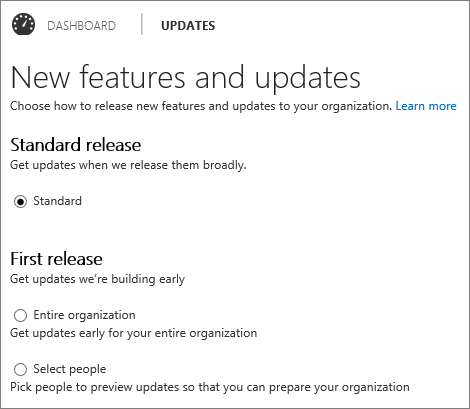
Note If you don’t see this option in your admin center, your subscription will soon be updated with it and you can change the setting then.
Select people for First Release
Follow these steps to select individual people for First Release. You might, for example, add your IT staff for First Release so they can review features before the rest of your organization. Enable First Release with select people following these steps.
- Go to the Office 365 admin center.
- Go to Service settings > Updates.
- Under first release, choose Select people.Note If you don’t see this option in your admin center, your subscription will soon be updated with it and you can change the setting then.
- Choose Pick people to add users individually and then use the people picker to select them for first release.
 Or,
Or,
- Choose Bulk add to add a larger group using a file that contains each person’s email address.
 This is similar to how you bulk add users in the admin center.
This is similar to how you bulk add users in the admin center.

Note First Release Select People currently only applies to Office 365 top navigation and Exchange Online.
Learn more
Learn more about upcoming Office 365 updates and releases on the Office 365 public roadmap and the notifications you receive in the Office 365 Message Center.
PPM Works is a full service Microsoft Project and Portfolio Management consultancy, focused on Microsoft Project Server and Microsoft SharePoint platforms. We believe in partnering with our clients to exceed expectations and build long lasting rewarding partnerships. We are continuously building a knowledge base of multiple tips, tricks and solutions to make your use of Microsoft Project Pro as quick and easy as possible. Contact us for more information.
Stay updated with the latest of Project Online/Server 2013 with us: Subscribe. Check our future events!
Subscribe to our webcast email list for updates on our upcoming webinars!
Visit our FAQ Page for access to our tool box.


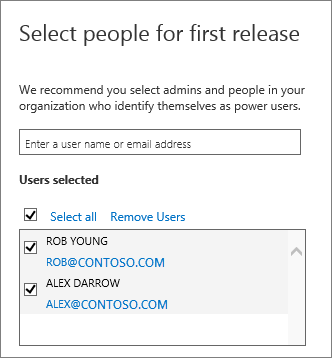 Or,
Or,
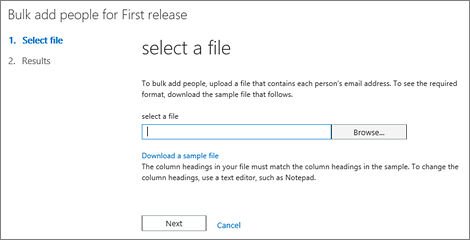 This is similar to how you
This is similar to how you