Modifying the Quick Access Toolbar
As a trainer for PPM Works, I see the struggle new users have when learning how to use Microsoft Project. One of the biggest challenges is learning where all the commands are located. In 2010 Microsoft Project was “ribbonized”. As an experienced Project Manager, you may understand how to build a work breakdown structure and proper scheduling techniques. The challenge lies in remembering which ribbon the commands are on. Even if you know where the command is, you may have to change ribbons to select the function you are looking for. Call me lazy but if there’s a shortcut out there I want to use it. Take advantage of the Quick Access Toolbar.
By default the Quick Access Toolbar only contains Save, Undo and Redo. As you can see from my screenshot below I have added a few things to make my life easier. Why struggle?
My Quick Access Toolbar is located under my ribbon allowing me to add more commands than when it is above the ribbon. Space is limited when it is located above the ribbon.
To modify the toolbar:
- Select the drop down arrow to the right.
- Select More commands.
- Choose the commands you wish to display and Add them – Note it defaults to popular commands, switch to all to find what you are looking for.
- Click OK.
Consider moving the Quick Access Toolbar below your ribbon for easier viewing by selecting the drop down again and choosing Show Below the Ribbon.
Want to share your amazing Quick Access Toolbar? Export it as a IU file for others to use.
Please contact us with questions. We would love to hear from you!



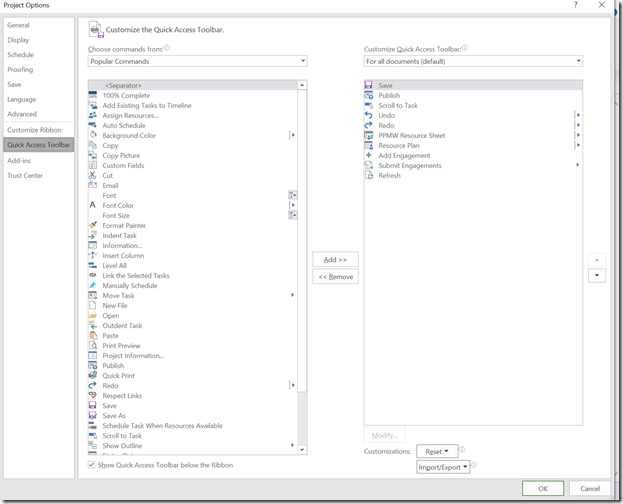




Leave A Comment
You must be logged in to post a comment.