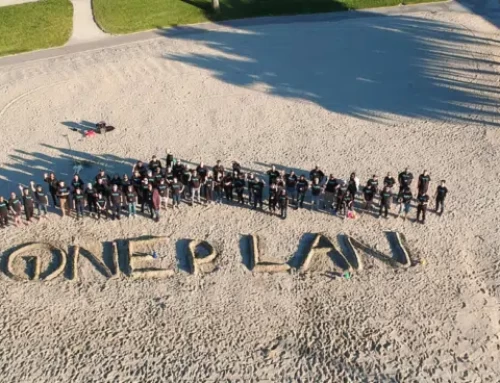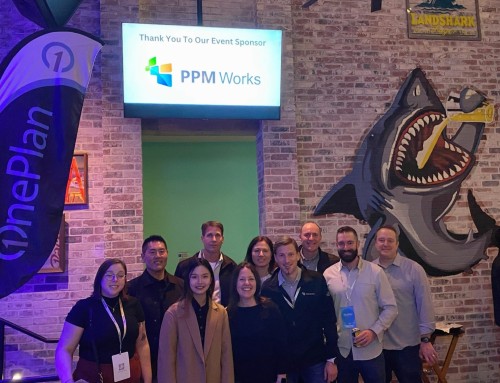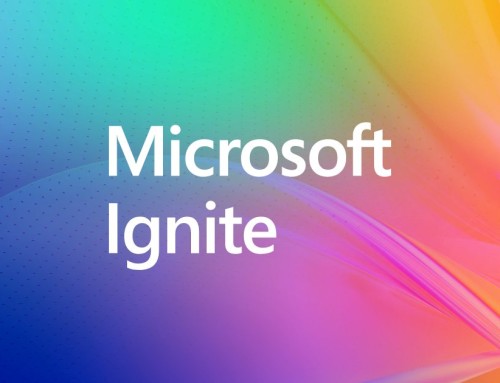Missing Job: Active Directory Resource Pool Synchronization
In one of our customers environment the Active Directory Resource Pool synchronization job was missing under Timer Job Definition in Central Admin. We should see a timer job by name “Project Web App: Synchronization of AD with the Enterprise Resource Pool job for ” in central admin Site. Below are some of the reasons why this may be missing.
1) Job is not scheduled yet.
2) Timer Job is corrupted.
3) Timer job is deleted.
To resolve the issue, we need to recreate the job using below steps.
-
- Log on to PWA
- In Project Web App, click the Settings icon, and then click Project Web App Settings.
- On the Project Web App Server Settings page, in the Operational Policies section, click Active Directory Resource Pool Synchronization.
- On the Active Directory Enterprise Resource Pool Synchronization page, in the Active Directory Group section, type the name or Service Account Manager (SAM) account of the active directory group or groups you want to synchronize with the Enterprise Resource Pool. If you are unsure of the group name, you can type part of the group name to display groups in Active Directory that contain the text string. The SharePoint 2013 People Picker provides the search functionality that displays the Active Directory groups you are looking for.
- Click Save to save the settings and have synchronization scheduled to recur at the default setting (once a day at 12:00 AM).
The above steps will create timer job by name “Project Web App: Synchronization of AD with the Enterprise Resource Pool job for ” to run daily at 12:00 AM.
If you want to run this time weekly or monthly then you need to edit the timer job definition using below steps.
- Log on to SharePoint Central Admin
- Click on Monitoring >> Review Job definition
- Select “Project Web App: Synchronization of AD with the Enterprise Resource Pool job for ”
- Update the reoccurring schedule
Hope this helps. Contact us with any questions