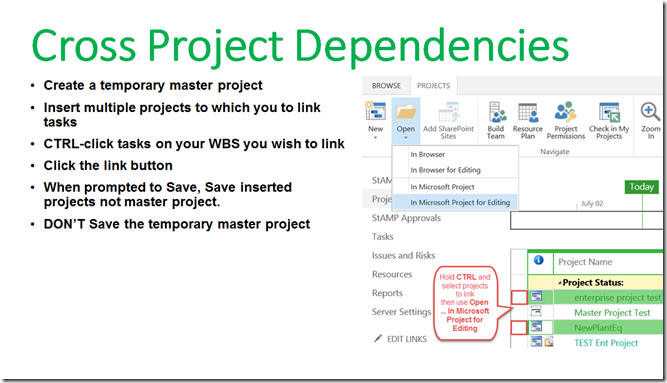Cross Project Links
We all know that we can link tasks in a project – so you want to set up some cross-project links (dependencies). Sure, with Microsoft Project you can easily create Cross Project Links or Dependencies. We will show you how to set them up, but you also need to understand when to use them.
Steps to create cross project links:
- Create a Temporary Master Project.
- From Project Web App you can multi-select the projects you want to link
- Hold the CTRL key (on your keyboard) and select project to link (with your mouse)
- Use the Open button (located on the Ribbon) and select In Microsoft Project for Editing
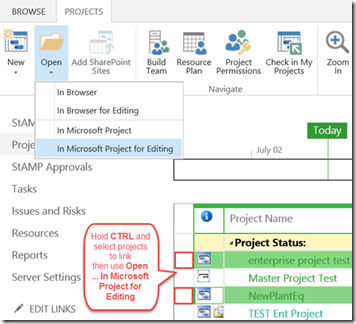
- You will now have the projects inserted into a temporary project (for example Project1). We call this our temporary master project or ‘Shell Project”. We will use this to link our project tasks to other project tasks.
- From Project Web App you can multi-select the projects you want to link
- Link tasks. You can use the Link button in the ribbon or use the CTRL key and clicking the tasks in your WBS – whichever is your preferred way to link tasks.
- Select the tasks you want to link
- Click the link button
- Save the Projects. When prompted to Save, Save inserted projects not master project.
- DON’T Save the temporary master project.
Note to Remember when creating links/dependencies: When you are finished entering dependencies, every task (except for the first one) should have a predecessor, and every task (except for the last one) should have a successor. There should be no ‘hanging’ tasks. An easy way to see if this is true and also to view your critical path is to inspect the Network Diagram view.
Here is an all-in-one slide if you want to share with your team.
Do you have any questions or comments? Let us know by leaving a comment or connecting with us.