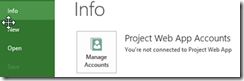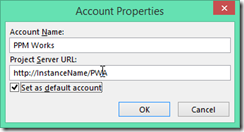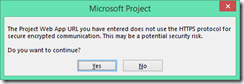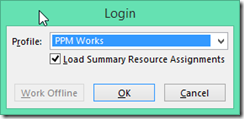Connecting Microsoft Project Professional 2013 to Project Server 2013
For those that are connecting Microsoft Project Professional to Project Server using other versions this is very similar. For those that this is the first time then it is pretty straight forward.
-
- Open PWA (via Internet Explorer) to confirm the Project Server 2013 instance is up and running (keep this up as we will harvest the URL for the Project Web App Account).
- Launch Project Professional 2013 and go to File –> Info and click on Manage Accounts

- Click the Add button and enter in the Account Name (a name that you will see in the dropdown) and the Project Server URL: This is where you go get your PWA URL and paste in the URL from the http://InstanceName/PWA (where the InstanceName is the name of your server or instance that was used to set up Project Server 2013 Make sure to Set as default account. .

- Note if your URL does not HTTPS protocol you will be prompted with this message (just click Yes)
- You will now see the Project Web App Account in the available accounts window.
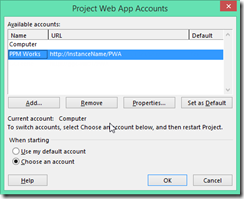
- If you only one Project Server account then you can have the When starting radio button selected as Use my default account. If you have multiple Project Server accounts then you will want to choose the Choose an account option.
- Click OK.
- You will need to close Project Professional 2013 and launch it again to see the new connections.

PPM Works is a full service Microsoft Project and Portfolio Management consultancy, focused on Microsoft Project Server and Microsoft SharePoint platforms. We believe in partnering with our clients to exceed expectations and build long lasting rewarding partnerships. We are continuously building a knowledge base of multiple tips, tricks and solutions to make your use of Microsoft Project Pro as quick and easy as possible. Contact us for more information.
Stay updated with the latest of Project Online/Server 2013 with us: Subscribe. Check our future events!
Subscribe to our webcast email list for updates on our upcoming webinars!
Visit our FAQ Page for access to our tool box.