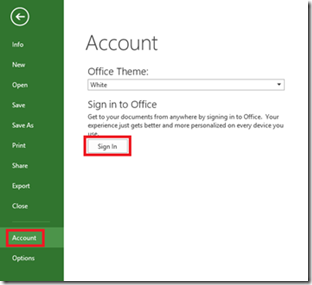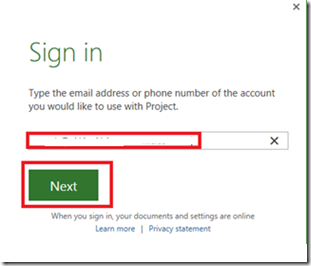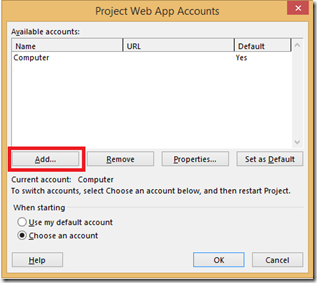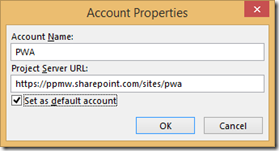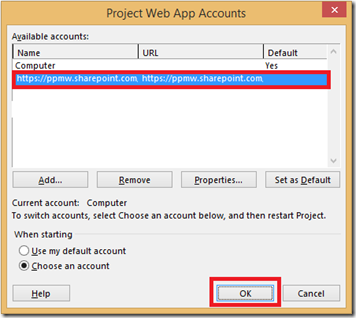Connect Microsoft Project Professional to Project Online
In order to connect to Project Online, you need to have Project Professional 2013 installed. In this blog, I am going to explain how to Connect Project Professional to Project Online.
If you would like to follow along with our How-to Video please click here
Step 1: Sign in using your Project Online Credentials
1. Open Microsoft Project Professional
2. Click on File >> Account >> Sign in
3. Enter your Project Online account and click on Next
4. Enter the password for your account and Click on Sign in.
Step 2: Create Account Profile to connect to Project Online Tenant.
1. Click on File >> Info >> Manage Accounts
2. Click on Add to create new Profile
3. In the Account Properties dialog box, type a name for this account in the Account Name box and in the Project Web App URL box, type the Project Online URL. To make this your default Project Web App account, check Set as default account. Click on OK.
4. You will now see the new account In the Project Web App Accounts dialog box.
5. Click on Ok
Steps to connect Project Online from Project Professional.
.1) Launch MS Project 2013
2) If prompted, select the the account you created to connect to Project Online and Click on OK. You will get connected automatically if you have configured to connect using default account.
3) Click on File >> Open >> Select the account your created using steps above >> Browse.
4) Double click on “Show me the list of all Projects”
5) You should now see all the projects from Project Online.
Let us know if you have any additional questions.
If you would like to follow along with our How-to Video please click here