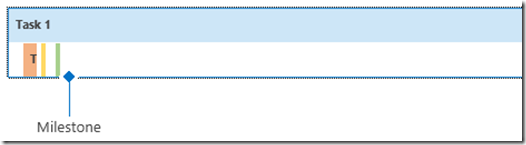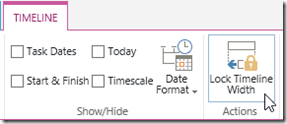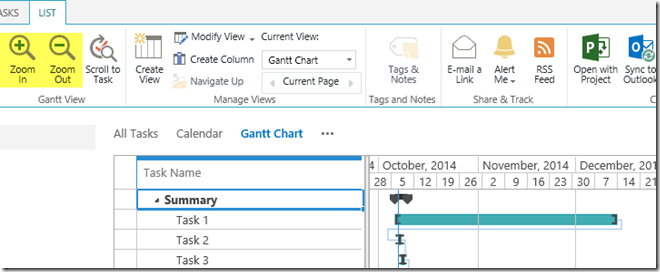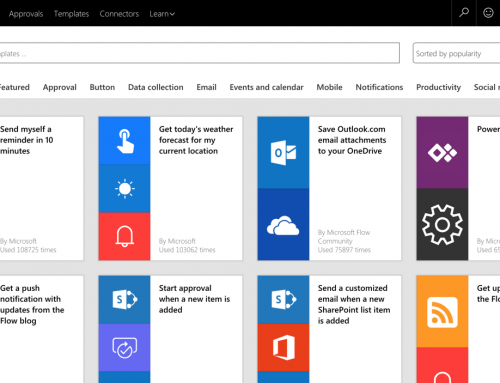Change Timescale of SharePoint Timeline View
When tasks are added to a SharePoint list Timeline View a question often asked is how to adjust or zoom the timescale, particularly when lengthy tasks monopolize the space on the timeline.
Unfortunately we are not aware of any option or customization to adjust or zoom the timescale of a SharePoint Timeline View.
The rule of thumb is that the timescale is determined based on the earliest start and latest due date of tasks added to the timeline.
Note: After clicking into the timeline, on the Timeline ribbon there is a button to Lock Timeline Width. This action will set the timeline width to match your browser width. This action does not adjust the timescale.
Workarounds
One workaround is to actively maintain the tasks that appear on the timeline. Only add tasks with a short duration. Remove tasks that have completed. Add only tasks that start soon.
Another workaround is to use the Gantt Chart View. On the List ribbon of the Gantt Chart View, Zoom In/Out buttons provide users the ability to adjust the timescale.
PPM Works is a full service Microsoft Project and Portfolio Management consultancy, focused on Microsoft Project Server and Microsoft SharePoint platforms. We believe in partnering with our clients to exceed expectations and build long lasting rewarding partnerships. We are continuously building a knowledge base of multiple tips, tricks and solutions to make your use of Microsoft Project Pro as quick and easy as possible. Contact us for more information.
Stay updated with the latest of Project Online/Server 2013 with us: Subscribe. Check our future events!
Subscribe to our webcast email list for updates on our upcoming webinars!
Visit our FAQ Page for access to our tool box.