Customizing the Quick Access Toolbar
One of the challenges to new users of Microsoft Project 2016 is navigating the ribbon. One time saving tip we suggest at PPM Works is to modify the Quick Access Toolbar in Project Pro 2016.
By default the Quick Access Toolbar only has Save, Undo and Redo.
Publish is hidden in the back stage of Project which means every time I publish I have to select the File tab and then click on Publish. Too many clicks for me.
To customize the Quick Access Toolbar, click on the carrot drop down and select More commands.
It will default to popular commands. If you do not see the command you are looking for you can select All commands.
Select the commands you would like to display and the order in which they should appear and click OK.
Note: I also added Scroll to Task in addition to Publish. This time saving command brings the task in to view on the Gantt chart, no more scrolling on the Gantt.
Add those commands you use most often. This reduces the number of clicks around on the ribbon and also saves you time when you can’t remember which ribbon the command is on!
Every time you open Project your customized Quick Access Toolbar will display.
Hope this helps! Contact us with questions.

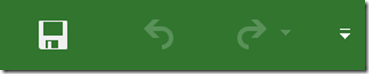
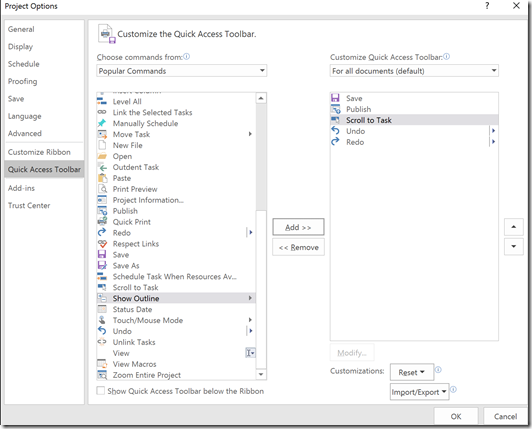



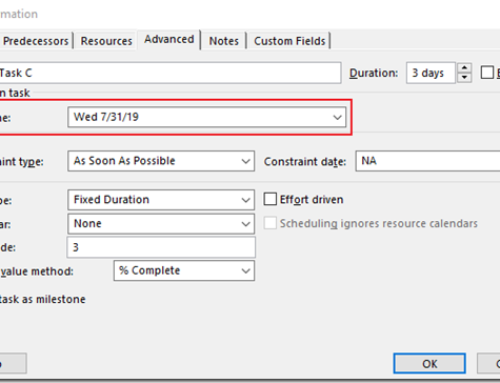

Leave A Comment
You must be logged in to post a comment.