Creating a New Calendar and Assigning it to a Task
To create a new base calendar to be used in your project, you will need to be an Administrator in PPM or ask your Administrator to create a new calendar.
For this example we will create a 7 day work week calendar, you will want to follow the below steps:
- Open Internet Explorer
- Go to PWA
- Click Server Settings
- Under Enterprise Data click Enterprise Calendars
- If you do not want to keep any holidays, then you can create a New Calendar
- If you do want to keep all of the same information, but change the days and times, then select Copy
- Enter the Name your calendar and click OK
- Once created click in the area of the new calendar and click Edit
- Microsoft Project Professional will open and your calendar will be loaded
- Click the Work Weeks Tab and click Details button
- Select the days to apply as working times
- Click the Set day(s) to these specific working a times radio button
- Enter in the times that apply
- Click OK
- Once complete, you will have the ability to select the new calendar for your project.
Assigning a Calendar to a Task
After the base calendar is created, you need to assign that calendar to task(s).
- Select the task to apply the new calendar
- Right-click the task, and then click to select Information, click the Advanced tab
- Select the new calendar from the Calendar list.
If you have questions or would like additional information on how to deploy or configure, please contact us.

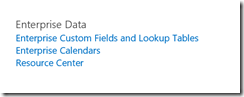
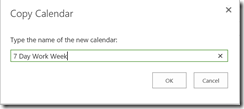
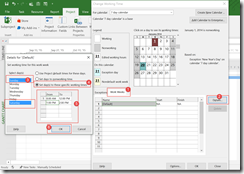
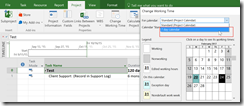




Leave A Comment
You must be logged in to post a comment.