Editing the Timeline in Project Center
One great new feature of Project Server 2016 and Project Online is the Timeline. The Timeline was added to Project Center and to task views in Project Web App. The timeline is blank by default.
To add a project to the Timeline:
- You must be an Admin to perform this function
- Highlight the row of the Project and select Add Project on the ribbon
To format the the Timeline:
- click on the Timeline to display the ribbon
- Change the fill color, font, or date format
- Project with little duration can Display as Callouts
- Projects can be moved from one timeline to the other using the Move Up and Move Down commands
Tasks from projects can also be added to the timeline. When adding tasks such as key milestones, you will want to consider editing the task name to include the project name otherwise it will be difficult to distinguish which project the task belongs to.
At PPM Works we found this to be a great new feature. Please contact us with questions. Enjoy!


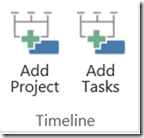




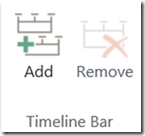
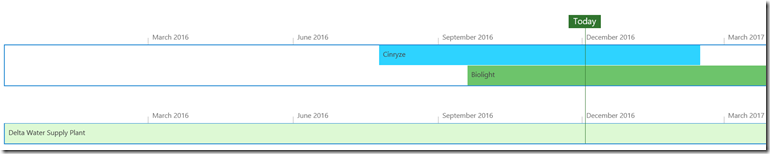
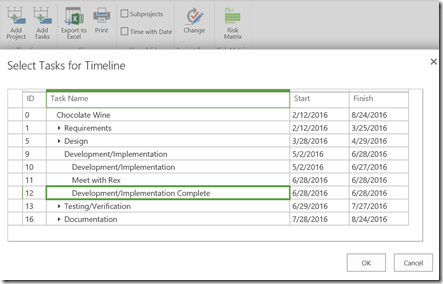





Leave A Comment
You must be logged in to post a comment.