Test Email System for SharePoint 2010 and 2013 DEV Environment
Ideally we do not want users to get the emails while testing the email notification features in SharePoint Development Farm. We can achieve this by using smtp4dev tool http://smtp4dev.codeplex.com/ .
This tool captures all emails sent from a SharePoint farm, without delivering the email to the recipient’s mailbox.
SMTP4Dev is a console application used to receive email via SMTP. Email received by SMTP4Dev can be inspected or deleted. However, SMTP4Dev does not deliver email to a destination mailbox. It can listen on any port (the default port is 25), and will accept email while it’s running. It can be configured for anonymous or authenticated connections.
Installation and Configuration Steps.
Installing smtp4dev tool.
1) Download smtp4dev tool on DEV server from http://smtp4dev.codeplex.com/
2) Unzip the downloaded file and click on smtp4dev.exe to run it.
3) smtp4dev will start listening at port 25.
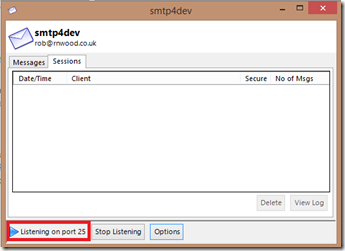
Configure SharePoint Outbound email with SMTP4Dev running on Port 25
1) Open the Central Admin site
2) Click on System Settings
3) Click on Configure outgoing e-mail settings
4) Enter the FQDN for the SharePoint application server that is running SMTP4Dev, into the Outbound SMTP Server textbox
5) Set the From Address and Reply to
6) Click on Save.
Configure Project Server Email Notification settings
1) Open SharePoint Central Admin Page
2) Access Project Server Service Application
3) Click Manage from the drop down menu for the PWA site
4) Click on “Alerts and Reminders” under Operational Policy Section
5) Enter the FQDN for the SharePoint application server that is running SMTP4Dev, into the Outbound SMTP Server textbox
6) Set the From Address and Reply to
7) Click on Save.
After Successful installation and Configuration, any email sent from SharePoint DEV farm will be intercepted by smtp4dev and will be displayed under Messages tab. You can view, Save and Delete these emails.
.

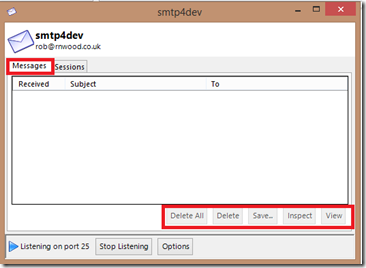




Leave A Comment
You must be logged in to post a comment.