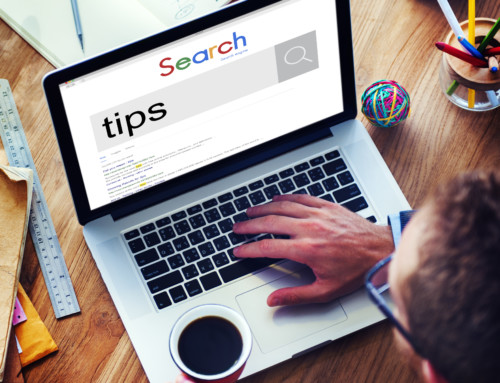Share the Project Online Site
After you have created an Office 365 user account for each person you’re adding, the next step is to share the Project Online site with each of those users.
Important The Project Online site has to be shared by the person who signed up for Project Online first, before anyone else can share the site. A best practice is for the person who signed up to share the site with the global administrator first, if that person should have access to Project Online.
To share your Project Online site:
- From your Project Online site, click Share, just below your name in the top-right portion of the page.

- Type the name of the new user in the top box, and add a note to that person in the bottom box (optional).
- Click Show Options.

- Choose whether to send the person an email invitation, and choose what permissions you want the person to have in Project Online. Permissions determine what the person you’re adding will and will not be able to do in Project Online.

- Click Share.
You can watch this process in the following video, and learn more about getting started, navigating the Project Web App homepage, and adding apps.
Thanks Microsoft for publishing this information.
PPM Works is a full service Microsoft Project and Portfolio Management consultancy, focused on Microsoft Project Server and Microsoft SharePoint platforms. We believe in partnering with our clients to exceed expectations and build long lasting rewarding partnerships. We are continuously building a knowledge base of multiple tips, tricks and solutions to make your use of Microsoft Project Pro as quick and easy as possible. Contact us for more information.
Stay updated with the latest of Project Online/Server 2013 with us: Subscribe. Check our future events!
Subscribe to our webcast email list for updates on our upcoming webinars!
Visit our FAQ Page for access to our tool box.