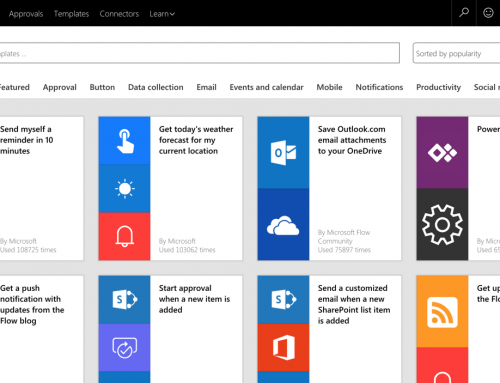Recreating Project Site with New Project Site Template Changes
OK – Have you created a project site and made changes to the project site template – and want those changes on your project? If there is no data on the project site then you can Delete and Recreate the project site using the new template. See below.
To connect an updated template to a new project site…
WARNING If you have data in your Project Site – YOU DO NOT WANT TO DELETE THE SITE. We have other alternatives – this blog is for those project sites that do not have any data loaded and you have made a change to the project site template.
First did you read the Warning paragraph
Steps 1: Delete Project Site.
1. Log on to PWA
2. Click on Server Settings >> Connected SharePoint Sites.
3. On the Connected SharePoint Sites page, from the Project Name list, select a project for which you want to delete a project site and then Click on Delete Site. You need to click on the first column to highlight the entire row.
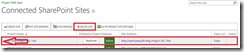
4. Click on OK for the below warning message. Only if you do not want any of the data on that site. See Warning above.

5. The selected Project Site and its content will be deleted permanently
Step 2: Recreate Project Site.
1. On the Connected SharePoint Sites page, from the Project Name list, select a project for which you want to re-create a project site and click on Create Site.
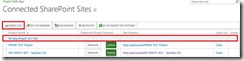
2. Accept the default setting you will get on below “Create Project Site” window and click on OK
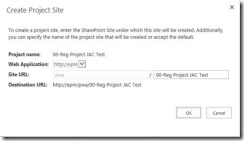
3. The new site will be created using updated template.