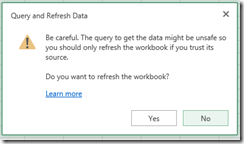Project Online: Setting Up Reporting Tips
Hello Folks,
Are you receiving an error with Reporting and Project Online? If so you have Project Online and when you go to the Out of the box reports, there is no data. You have confirmed you have projects and they are published (i.e. you can see them in the Project Center). But the Power Pivot reports are not refreshing and when you try to refresh the data connections in the BI Center you receive an error.
An error occurred while working on the Data Model in the workbook. Please try again.
We were unable to refresh one or more data connections in this workbook. The following connections failed to refresh:
OData Assignments Data
OData Issues Data
OData Projects Data
OData Risks Data
OData Tasks Data
Learn more about data refresh
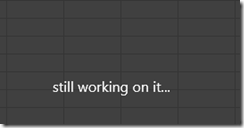
Launch Excel 2013 and click on Manage in the PowerPivot tab
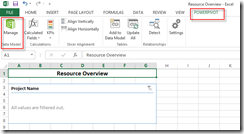
Select Refresh All From the Refresh option
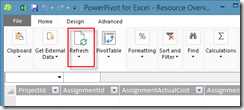
The Data Refresh window will appear with the success message on the Work Items.
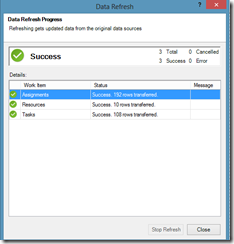
Click Close and you are ready to go.
If you still are not working – you may need to connect to OData from Excel 2013. Let us resolved this together – see below.
First you need to confirm that you are connected via Excel 2013 to OData. This can be done with these four steps outlined in MSFT Office Online Help article.
Creating a data connection between Excel 2013 and your Project Online data, to show a list of your projects using a PivotTable report. There is plenty more you can do with Excel 2013 and OData however this blog will help get you started and we will leverage Microsoft’s steps to connect OData and Excel 2013.
The following steps are covered in MSFT TechNet article:
- Step 1: Create a connection to your Project Online data in Excel 2013
- Step 2: Choose data to include in your report
- Step 3: Save your report to Project Online
- Step 4: Open your report in Project Online
Then you can open your Power Pivot template and Refresh All. You will be prompted to refresh all tables.
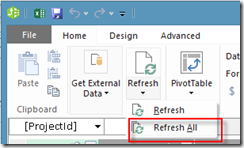
Confirm there is data and then confirm in the BI area of Project Online.
Hope this helps. Let us know your comments or ask us questions by responding via comment or sending us a note to info@ppmworks.com.
Thanks.
-Jacques
Jacques.Goupil@ppmworks.com
Microsoft TechNet Article on OData Connection: http://office.microsoft.com/en-us/project-server-help/use-excel-2013-to-create-a-new-project-online-report-HA102923779.aspx?CTT=5&origin=HA102923896
Brian has another great blog around this topic: http://blogs.technet.com/b/projectsupport/archive/2013/08/30/project-online-updating-odata-connections-in-excel-for-different-pwa-instances.aspx