Display Custom Field with URL in Project Center View
Recently I worked on one of the requirements where customer wanted to display the URL in Project Center view. By default the URL we store in Enterprise multiline text custom field can be displayed as hyperlink in PDP pages only, however they cannot be displayed as hyperlink in Project Center View.
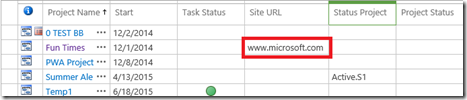
We need to follow below workaround and need to use the OOB “Hyperlink” field if we want to display the URL with hyperlink in Project Center view.
Note: This workaround requires use of Microsoft Project Professional because “Hyperlink” Field is not editable PDP pages.
1) Open Project in Project Professional.
2) Make sure “Show Project Summary” is selected.
3) Add Hyperlink Column.
4) Enter the URL in hyperlink column for Project Summary Task.
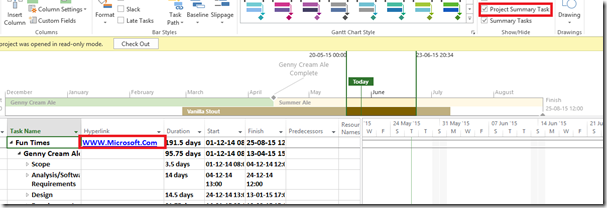
5) Publish the Project Plan
6) After this you need to add the Hyperlink Column to Project Center view and change the Column Label.
Final Output: You can now see the Site URL hyperlink in Project Center view,
PPM Works is a full service Microsoft Project and Portfolio Management consultancy, focused on Microsoft Project Server and Microsoft SharePoint platforms. We believe in partnering with our clients to exceed expectations and build long lasting rewarding partnerships. We are continuously building a knowledge base of multiple tips, tricks and solutions to make your use of Microsoft Project Pro as quick and easy as possible. Contact us for more information.
Stay updated with the latest of Project Online/Server 2013 with us: Subscribe. Check our future events!
Subscribe to our webcast email list for updates on our upcoming webinars!
Visit our FAQ Page for access to our tool box.

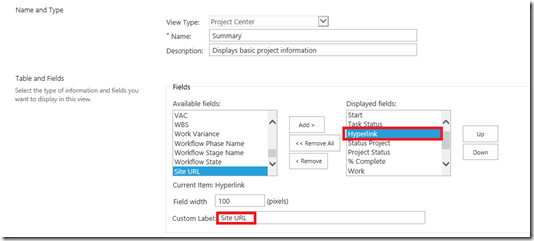
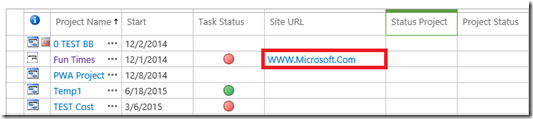




Leave A Comment
You must be logged in to post a comment.