Project Server 2013 Deliverables
A deliverable is a tangible and measurable result, outcome, or product that must be produced to complete a project or part of a project. The Project Server 2013 Deliverables provides a solution to clarify the detailed list of deliverables before the project work begins and ensures the outcome of all deliverables to meet the expectations and goals of the project.
Within Project Server 2013, Deliverables can be managed within the Project Web Application via the Project Site and within Project Professional. The following sections provide the details on how to manage deliverables within the Project Server 2013 solution.
Here are the detailed configurations within the Project Web App via SharePoint and Project Professional, Soup to Nuts.
Project Web App
1. Open your browser and enter the URL for the Project Web App.
2. On the Quick Launch, click Project Center.
3. Select the project for which you want to create a deliverable, and on the project ribbon, click Deliverables within the Project tab.
4. At this point, the project site is opened on a new browser tab and the Deliverables library is presented.
Note: If a project site does not exist, there is not a Deliverables library at this time.
5. Within the Deliverables library, select Items -> New Item from the page ribbon.
6. Within the Deliverables page, enter the following parameters:
- Title: Key name of the deliverable.
- Description: Detailed description of the deliverable.
- Deliverable Start: The start date of the deliverable task.
- Deliverable Finish: The finish date of the deliverable task.
7. Click
[Save] to create the project deliverable item.
Project Professional
1. Return to the Project Web App tab or open your browser and enter the URL for the Project Web App.
2. Within Project Web App, on the Quick Launch, click Project Center.
3. Within the Indicators (ID) column of the Project Center, select the Project Professional icon to open the project within Project Professional.
4. Within Project Professional, select the Task tab, click the Deliverables icon, and click Manage Deliverables.
Note: Be sure not to select the Manage Dependencies option. A deliverable differs from a cross-project dependency. A dependency is an item or service that is needed for a project before the project can start or before it can finish, such as receiving goods from a supplier. Keep in mind that projects often contain both dependencies and deliverables.
5. You will see the Deliverables section on the side pane.
6. Within the Deliverable section, select the Add new deliverable… link.
7. Select the project task you want to link to the Deliverable, then click on link to selected task.
8. MS Project Displays the Task Name, Start, and Finish date of the selected task into the Deliverables details box.
9. Optional steps:
- Optional step: You can give the new name to deliverable. It is not required to keep the task name.
- Optional step: You can change the Start and Finish Dates
10. Click Done.
11. The deliverable is now presented within the Deliverables list within the left side panel of Project Pro. The deliverable has also been saved to the Deliverables list within the Project Site.
12. Within the Deliverables left side panel, select Open deliverables in browser to validate the newly entered deliverable is now presented within the Project Site.
13. The Project Site Deliverables list is presented.
14. Continue to enter all project deliverables to set the full list of project objectives/goals.


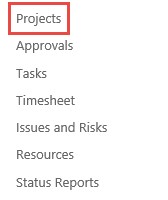
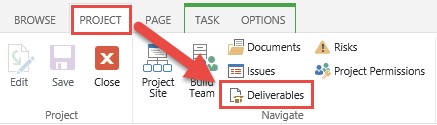
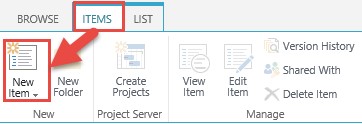
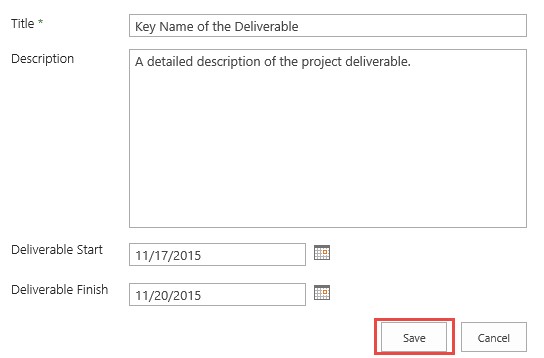
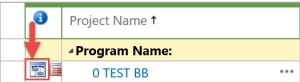
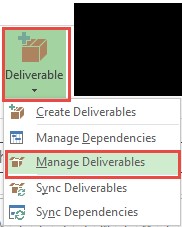
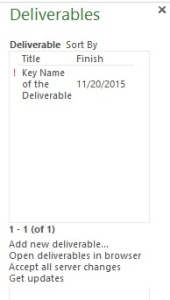
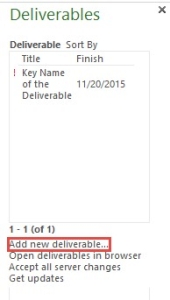
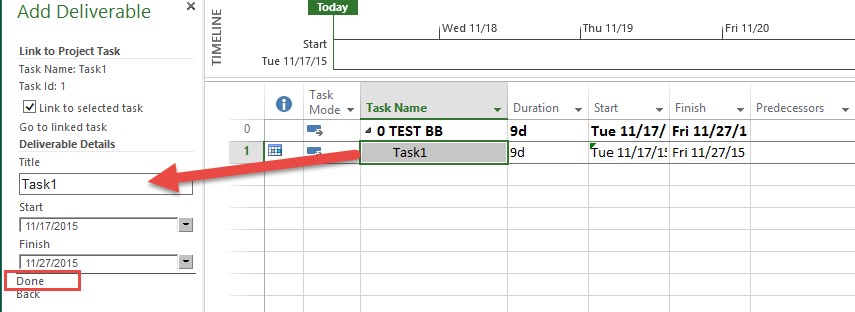
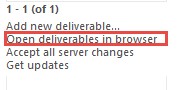
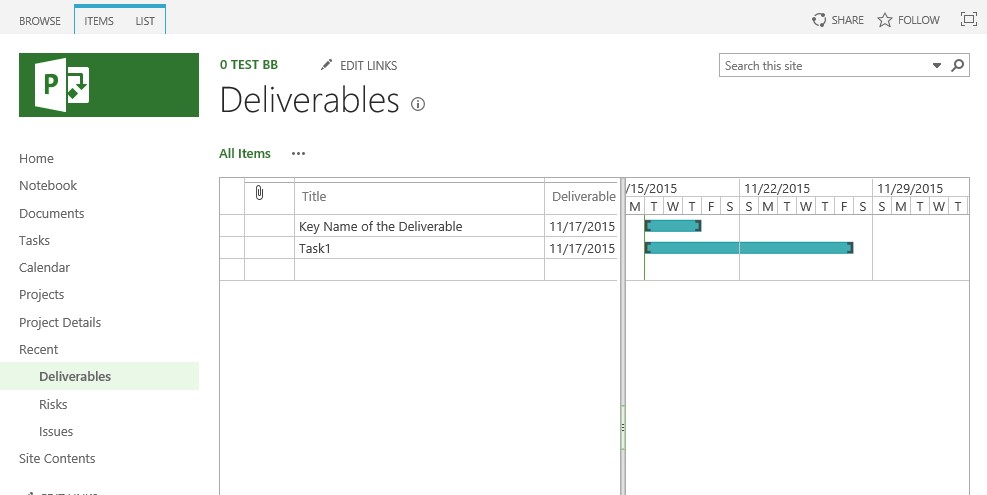



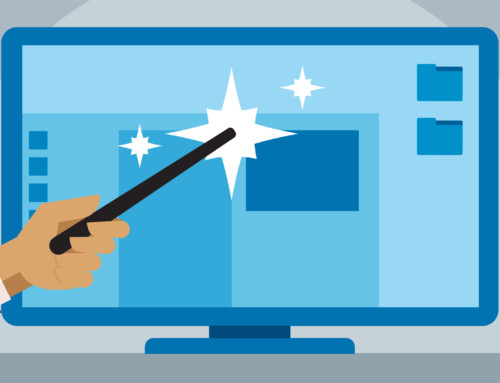
Leave A Comment
You must be logged in to post a comment.