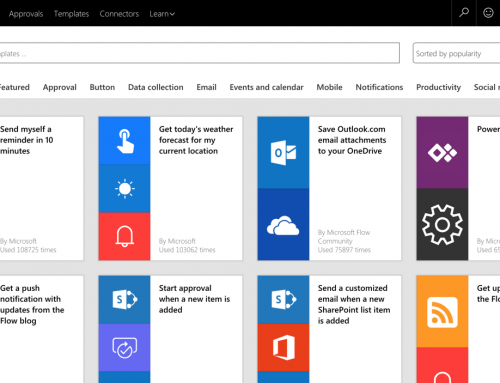How to Display File Extension in SharePoint List
By default the SharePoint Document Library only shows the file name and Icon, however it does not display the file extension for the uploaded file. Below are the steps to include the File Extension in SharePoint List:
1) Navigate to the SharePoint Library where you wish for the file extension to be visible.
2) From the top navigation ribbon, click the Library Tab then click on the Modify View Button.
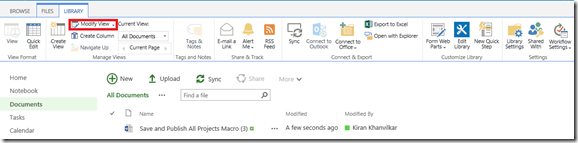
3) In the Columns section, put a check mark next to the column called “Name (for use in forms)”
4) Set the positioning of the column by selecting the appropriate positioning number.
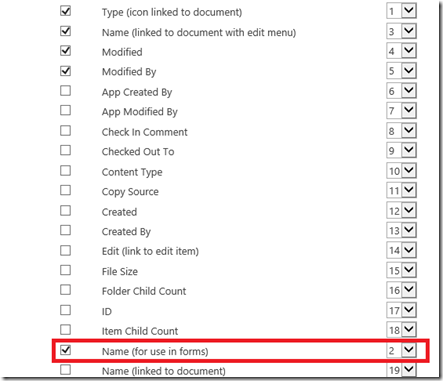
5) Click OK when done.
6) Now the Document List will display the file extension for the uploaded files.

PPM Works is a full service Microsoft Project and Portfolio Management consultancy, focused on Microsoft Project Server and Microsoft SharePoint platforms. We believe in partnering with our clients to exceed expectations and build long lasting rewarding partnerships. We are continuously building a knowledge base of multiple tips, tricks and solutions to make your use of Microsoft Project Pro as quick and easy as possible. Contact us for more information.
Stay updated with the latest of Project Online/Server 2013 with us: Subscribe. Check our future events!
Subscribe to our webcast email list for updates on our upcoming webinars!
Visit our FAQ Page for access to our tool box.