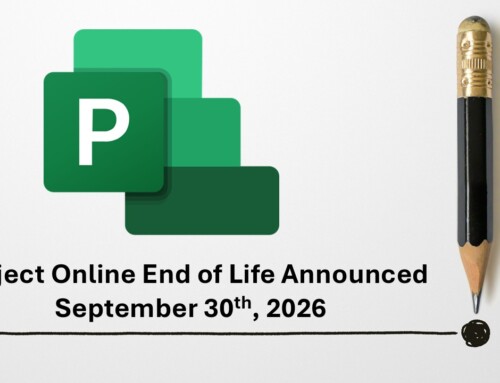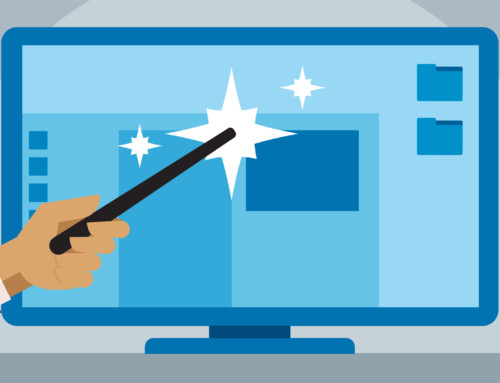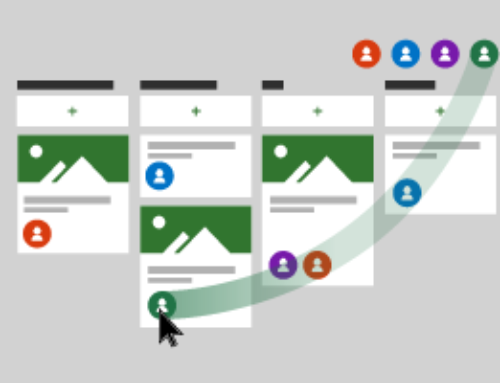Project Online New Feature: Project Home
Microsoft newest release for Project Online is called Project Home. Project Home will automatically appear when you launch the Project application from office.com or the app launcher (otherwise known as the “waffle”). Project Home will provide you with one location to easily access recent and favorite projects, as well as create a new project. Not ready for the change? No problem, just navigate to the bottom of the page and click the link to be taken to older view. This new feature is only accessible through the Office Launcher – and if you and your organization have a short-cut or link to your current Home Page you will continue to access via the current Home Page.
How to access Project Home. It is easy, the quickest way is to use the www.office.com portal. Once you log into office.com you will see the app gallery, just click the tile Project and it will automatically take you to Project home. In case you cannot find the Project tile in the gallery use the explore all your apps and find Project that way. You can also use the app launcher (otherwise known as the “waffle”) icon in the top menu.

Once you are in Project Home you can create a new project with the Create New menu. The Create New goes to /sites/pwa. This only opens projects in the schedule web part and lists recent projects opened from any PWA site in your tenant, either in the schedule web part of Project Professional. You can opt out or turn this off.

Accessing your recently opened files. Another feature within Project Home is accessing your recently opened files from various PWA sites through the recent section. Just click on a project within the section to launch the project in a new tab and start editing.

Favorites. Lastly, you can ensure any of your projects remain at your fingertips by labeling them as a favorite and moving them over to the favorite section. You can do so by clicking an overflow menu icon on the recent list entry and selecting the add to favorites. You can also remove projects from the recent and favorite lists, this does not delete your project.

Here are some of the top questions answered:
- Who is Project Home rolling out to? All Project Online tenants – if you have a Project Online subscription (Essentials, Professional, or Premium) you will get it.
- When will this be rolled out? It will be a gradual release that Microsoft started rolling out to customers last week (the end of August 2018) with the completion worldwide by the end of October 2018.
- Do I need to do anything? There is nothing you need to do as this change will automatically take place.
- Any other things to consider? If you created a shortcut to Project Online you may want to check out Project Home and see if you would like to start using that view, as it is designed to help you get to where you need to go faster.
- Where can I get more information? Contact us and we can help with a communication plan, talking through this new feature and put you on our announcement list so you know all the new Project Online features.