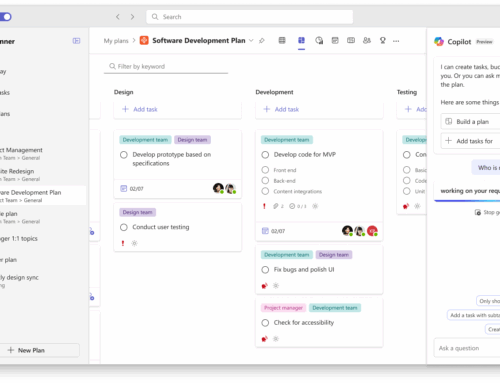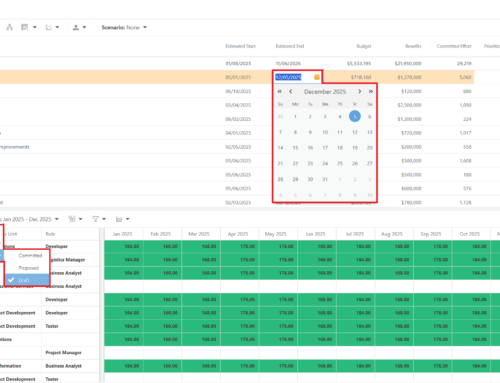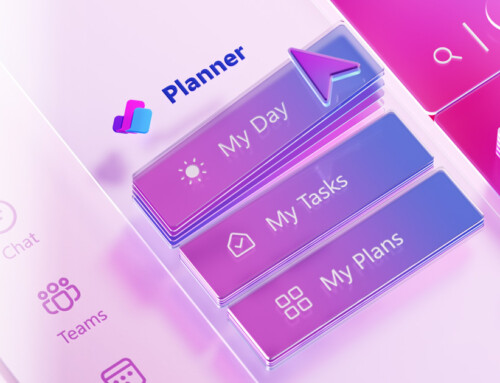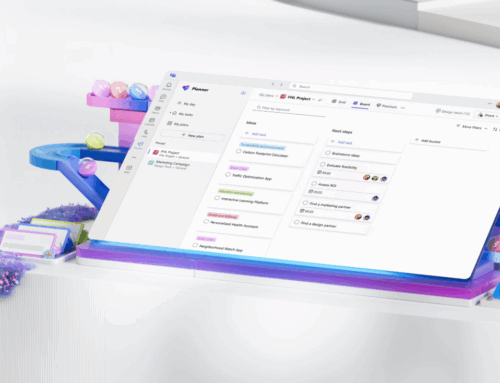In one of our customers environment the Timeline view in Project Professional and SharePoint site was not matching. Task removed from Project Plan Timeline was still visible in Project Site Timeline.
We performed below troubleshooting steps to resolve this issue
- Published the Project Plan and made sure “Project Task Sync” job is getting executed successfully.
- Verified Get-SPProjectEnterpriseProjectTaskSync setting for PWA Site collection. It was enabled for PWA site collection.
- Added the problematic task to the timeline and removed it >> Published the plan. This didn’t fix the issue.
- We unlinked the Project Site and relinked it back using below steps and that too didn’t resolve issue.
Unlink and Relink the Project Site.
1. Log on to PWA
2. Server Setting >> Connected SharePoint Sites.
3. Select the row for the site you are having issue
4. Click on edit site address
5. Make a note of “Web application” and “Site URL”. You need to re-use this information later while re-linking the project site again. Copy the Site URL and save it in notepad for later use.
6. Select “Unlink the SharePoint site from the Project”
7. Click on OK. You will get the message “Are you sure you want to remove the link for this project site. Click on OK.
8. Again select the same row
9. Click on Edit Site Address
10. Make sure “Type a new SharePoint Site URL” is selected and enter the Site URL you noted in the Step 5 for “Site URL”. Make sure the “Destination URL” reflects the original site URL. Click on Test URL and make sure it opens in another window. If not, then URL entered is not the correct one.
11. Click on OK
12. Publish the Project Plan and check if we see same timeline between PWA and SharePoint.
Finally we resolved the issue by deleting the Project Site Task List and recreating it using below steps.
1. Go to the SharePoint Site >> Click on gear button.
2. From site Settings, select site contents
3. Remove the Task List
4. Click on add an App and select “Tasks”
5. Once Task list is created, open the Project Plan in Project Professional and Publish the Project Plan.
6. The Task List will get populated again and the timeline view will show correct tasks.
Hope this helps. Contact us with any questions[/fusion_builder_column][/fusion_builder_row][/fusion_builder_container]

![clip_image002[fusion_builder_container hundred_percent= clip_image002[4]](https://ppmworks.com/wp-content/uploads/2016/07/clip_image0024_thumb.jpg)
![clip_image002[6] clip_image002[6]](https://ppmworks.com/wp-content/uploads/2016/07/clip_image0026_thumb.jpg)