Simple Technique for Bulk Editing Project Server/Online Project
There are a number of apps available for bulk editing Project Server/Online project. As an alternative to using an app you can bulk edit projects by using what’s called a temporary master project.
Step 1) In Project Center, select the rows of projects you intend to bulk edit
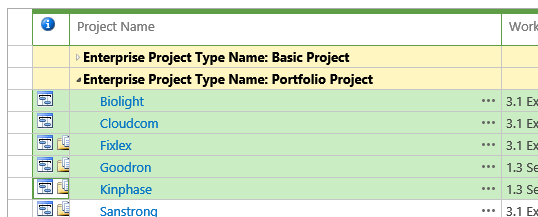
Step 2) On the Projects ribbon, choose Open, In Microsoft Project for Editing
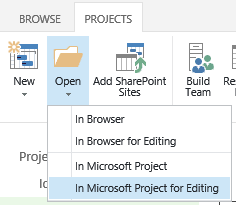
This action will open the selected projects in Project Professional in what’s called a “temporary” master project. The master project is considered temporary because it’s only used temporarily for this activity.
Step 3) Insert column(s) for the project-level field(s) you intend to bulk edit and then complete edits
Note: Project-level fields are not editable in Project Professional if they are workflow controlled
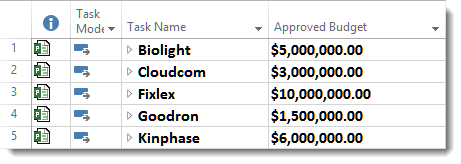
Step 4) Close the temporary master project, when prompted to save “Project1” choose No, discard changes
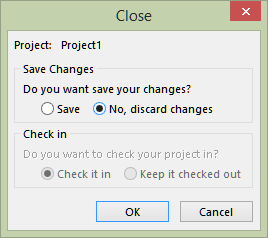
Step 5) Next you will be prompted to save the individual projects you edited, choose Yes to All
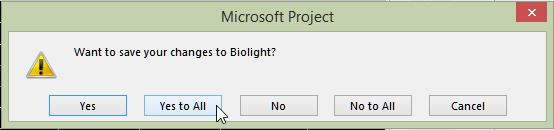
That’s it. All bulk edited projects will save, close and check-in.
Note: One limitation with this technique is that the bulk edited projects are only saved, not published. For the edits to show in Project Center the projects must be published. A workaround for this is to use PowerShell to publish the bulk edited projects.
