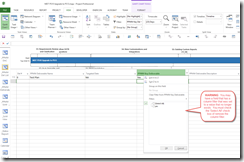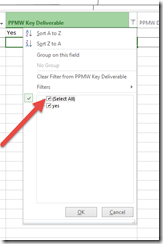Project Professional View – Weird Behavior
Have you ever been looking at a view and not all the rows are displayed? Or maybe none or only one task comes back – Why? You should be thinking – that’s easy there is a filter. Well yes but if you look at the Project-level fitler it has no filter. Huh, so you search the internet and come to this posting. Okay we will help you. Project Professional View – Weird Behavior
In addition to the project-level filter (seen in the ribbon) you need to check you field-level filters (any filters set at the column header).
In our example we created a project from a template and then modified the project. It turns out that the filter set on PPMW Key Deliverables was being used — but nothing was selected in the filter. See below. When you open the field-level filter there are no values selected – thus the view displays nothing.
WARNING: You may have a field that has a column filter that was set to a value that no longer exists
Resolution: You must check the ‘Select All’ check box of remove the column filter. See below.
1) Open the view
2) Confirm the view filter via the ‘More Views’’ option.
3) Expose the column that the filter was set (at the column level)
4) Then check the ‘Select All’ check box to remove the column filter.
Contact us if you have any questions.