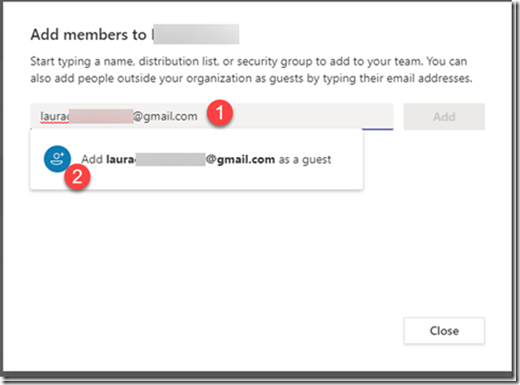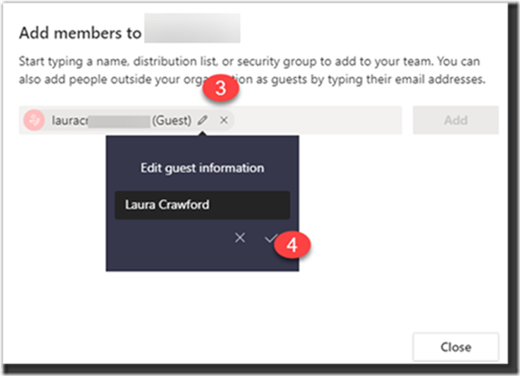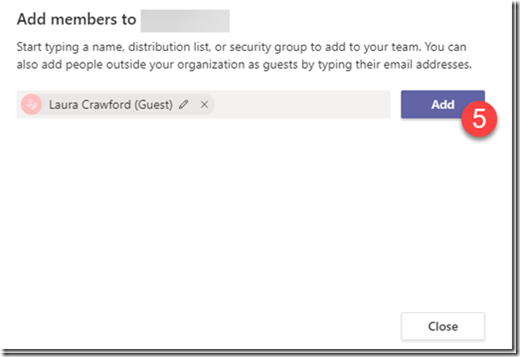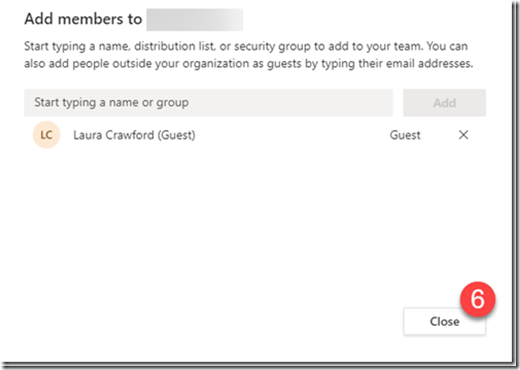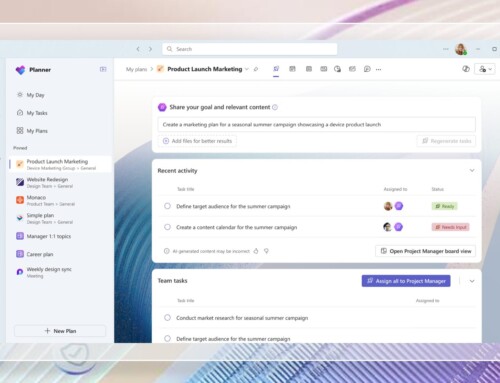Microsoft Teams – Editing a Guest Member’s Name
As you may already know, when adding an external user to a Team the email is used to add the new guest. What you may not know is that you can edit the member’s name before adding them to the team, so their name does not appear as an email address.
To view these steps in action check out our step by step video here.
To update the guest member’s name:
- Begin typing in the member’s email address
- Click on the dialog box that opens
- Click on the pencil icon to edit the guest information, replace the email address with the proper name
- Click on the check mark to save your edits
- Click Add
- Close
Hope this helps! Have questions? We would love to hear from you. Reach out to us at Info@ppmworks.com