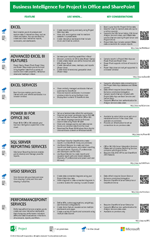Microsoft Project Reporting Tools
If you’re using Project Web App, you might be wondering what Microsoft Project Reporting Tools can I leverage to create reports. Whether you’re using Project Web App for Project Server 2013 or Project Web App for Project Online, you have several options available for viewing and creating reports. You can:
- View the sample reports that come automatically with Project Web App to get ideas about basic reports
- Use Excel 2013 to create basic (or advanced) reports that include charts, tables, and views
- Use Project 2013 to view or create reports
- Use SQL Server Reporting Services to create and share reports (provided your organization has Reporting Services set up)
- Use other tools, such as PerformancePoint Services or Visio Services (if your organization has these service applications set up and you have access to your project data in these tools)
The sections below provide more information about reporting options for project data. To download a poster that summarizes all of these tools, see Business intelligence for Project in Office and SharePoint.
Sample reports in Project Web App
Project Web App for Project Online comes with several sample reports that you can use a starting point. These include:
- Project Overview Dashboard, which provides high-level information about projects, including start and finish dates, risks, issues, and tasks. This dashboard was created by using Power View in Microsoft Excel 2013. You must have Silverlight installed on your computer in order to view the workbook.
- Project Overview, which provides high-level information about projects, such as percent complete, number of assignments, and number of tasks. This report was created by using Power Pivot.
- Resource Overview, which provides high-level information about projects, including number of hours worked and number of tasks by resource. This report was created by using Power Pivot.
If you’re using Project Web App for Project Server 2013 (on premises), even more sample reports are available.
To learn more about the sample reports, see Where are the sample reports for Project Online?.
Excel business intelligence features
Excel 2013 has lots of great business intelligence (BI) features. These include:
- Flash Fill, which enables you to format a column of data a particular way without having to use a complex formula. For example, if you have a column that contains a list of dates and times, and you want a column that contains just dates, you can use Flash Fill to make that change.
- Quick Analysis, which enables you to select a range of data and instantly see possible ways to display that data
- Timeline controls and slicers that enable people to view more specific information in PivotTable reports or PivotChart reports
See create interactive charts and tables.
Many other BI features are available, including Power Query, Power Pivot, Power View, and Power Map. See the following resources for more details:
- If you’re using Project Online (in the cloud), see BI capabilities in Power BI for Office 365, Excel, and SharePoint Online.
- If you’re using Project Server (on premises), see Business intelligence in Excel and Excel Services (SharePoint Server).
Reports in Project 2013
If you’re using Project 2013, you have a wide variety of reports available on the Report tab.
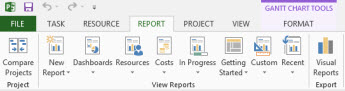
See Pick the right report for an overview of the different reports that are available.
See Create a project report to learn how to create reports in Project 2013.
SQL Server Reporting Services
Reporting Services is a powerful reporting platform that is available with SQL Server. Some customers prefer to use Reporting Services to create and share reports. Typically, IT administrators and developers create Reporting Services reports, and then share those reports using SharePoint or a Reporting Services report server. See SQL Server Reporting Services tools.
PerformancePoint Services in SharePoint Server 2013
PerformancePoint Services in SharePoint Server 2013 is a great tool for creating power key performance indicators (KPIs), scorecards, reports, and dashboards. Ideal for (on premises) data stored in SQL Server Analysis Services, PerformancePoint Services enables you to create interactive, reusable dashboard items. See TechNet Article: Create dashboards (PerformancePoint Services in SharePoint Server 2013).
Visio Services
You can use Visio to create a data-connected diagram, and then share it with others by using Visio Services in SharePoint. See A beginner’s guide to Visio and TechNet Article: Overview of Visio Services in SharePoint Server 2013.