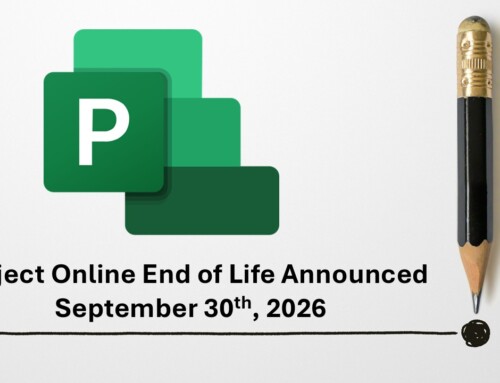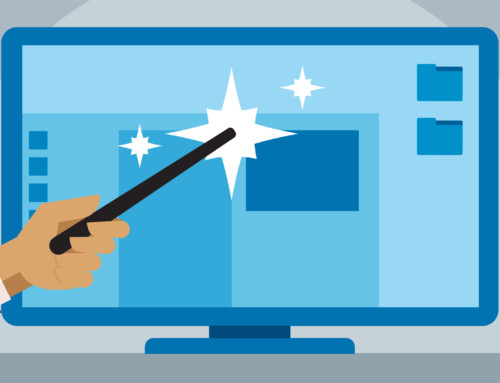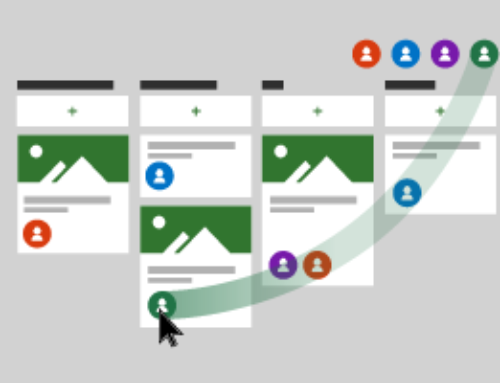Steps to Fully Clear the Project Cache
Steps to fully clear the project cache.
If you’re having trouble checking out a project one option is to fully clear your project cache.
- Launch Microsoft Project and be sure to save and check-in any projects you have checked-out.
Warning – continuing these steps without saving any previously checked-out, unsaved project may result in lost changes. - From the Project ribbon, click File, click Options, click the Save section.
- Copy the cache location address.

- Fully close Microsoft Project.
- In Window Explorer paste the cache location copied in step 4.
- Delete all contents of the Cache folder.
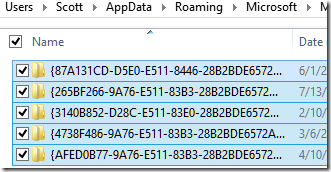
That’s it. Your cache is now clear.
Let PPM Works know if you have any questions – contact us.