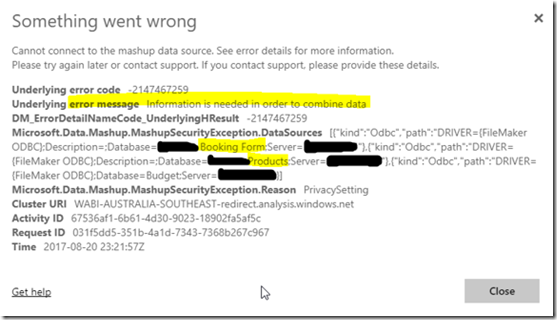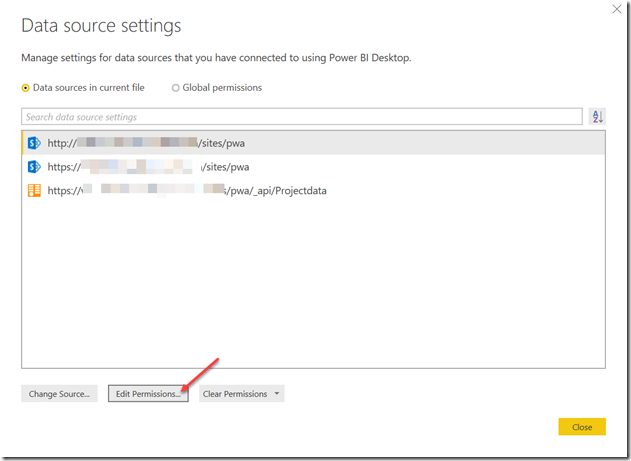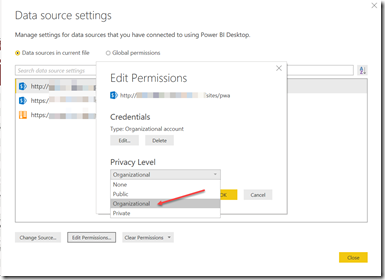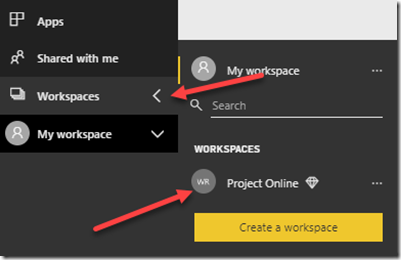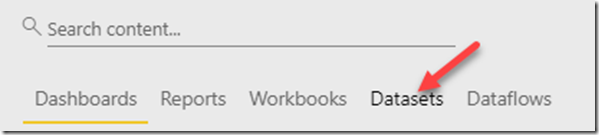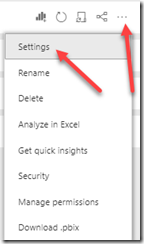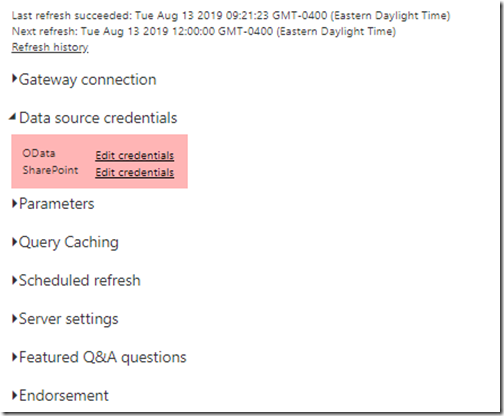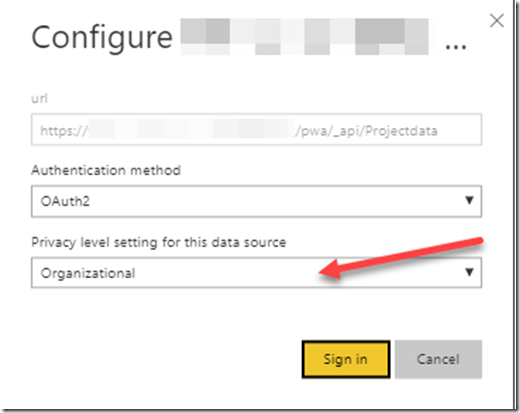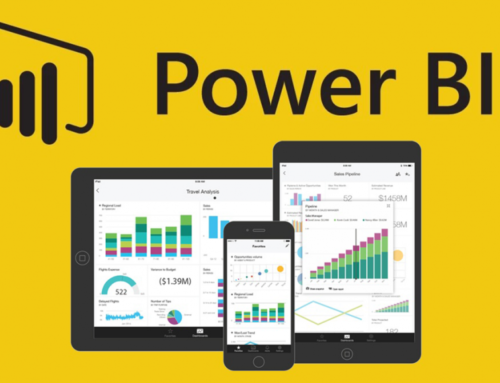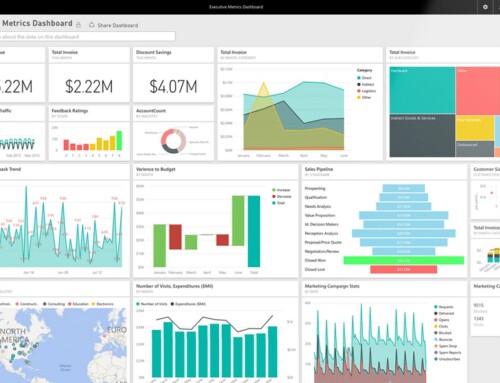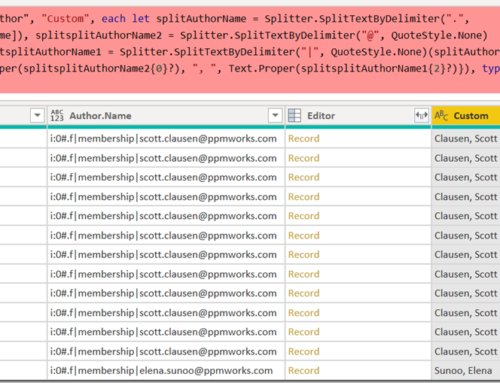Data Source Privacy Level Change May Resolve Power BI Scheduled Refresh Error
Until a few weeks ago, a successful Data Refresh in Power BI Desktop meant a scheduled refresh would work properly once my report was published. It was, pleasantly, something I could take for granted. Recently, however, I encountered an issue for two different clients that forced me to investigate what, exactly, needed to change. I received an error similar to what is shown below – specifically, “Information is needed in order to combine data”.
Initially I took this as my typical problem source: Something must be wrong with a table relationship- because that’s often the problem in my experience. But what stumped me is why the refresh worked perfectly in the desktop app, but not in the Service. Hunting online, I discovered that the above error can happen if the Data Source credential Privacy Settings don’t match in the desktop app and the Dataset settings on the Service, OR if they’re not set to what the organizational settings require (depending on a client’s security settings, perhaps). So I went and checked. Initially, I had them set to “None”, but what resolved my problem was changing them to “Organizational”.
Here’s how to do it:
Go to Data Source Settings from the Edit Queries Drop Down menu:
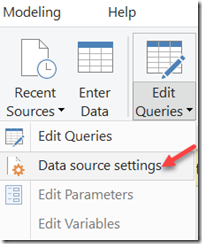
One at a time, select each of the Data Sources by highlighting it, then click the Edit Permissions button.
If you’ve already tried “None” for Privacy Settings and are sure this is what the published app is also set to (see screenshot below), also, then switch it to Organizational. Depending on your cache settings, you may be prompted to sign in with the credentials needed to gain access to the data source you’re using.
*Be sure to do this for all listed data sources in the current file.
Next, republish your report, and update the App on the Service.
Finally, go to your Dataset settings in your workspace App in the Power BI:
On the corresponding Dataset in your list, click the ellipses, then “Settings” on the drop down.
Expand Data source credentials, and click Edit Credentials for each that is listed.
Ensure your settings match what you see in your Power BI App. In this case, I’ve updated to “Organizational”:
Once I did this, my scheduled refresh began working again! I hope this works for you!
If you encounter any additional issues, give us a shout at Support@ppmworks.com. Good luck, and happy reporting!