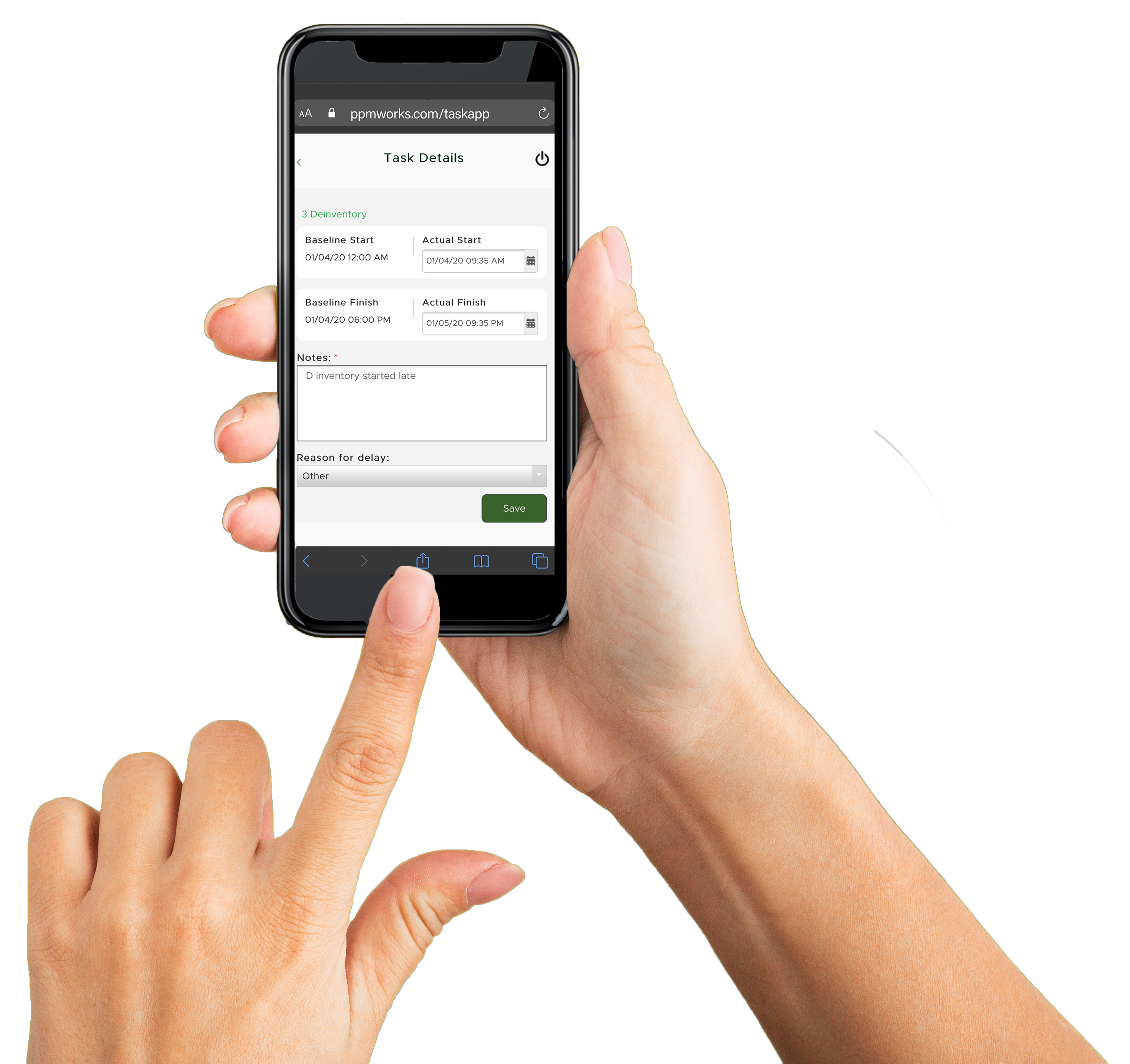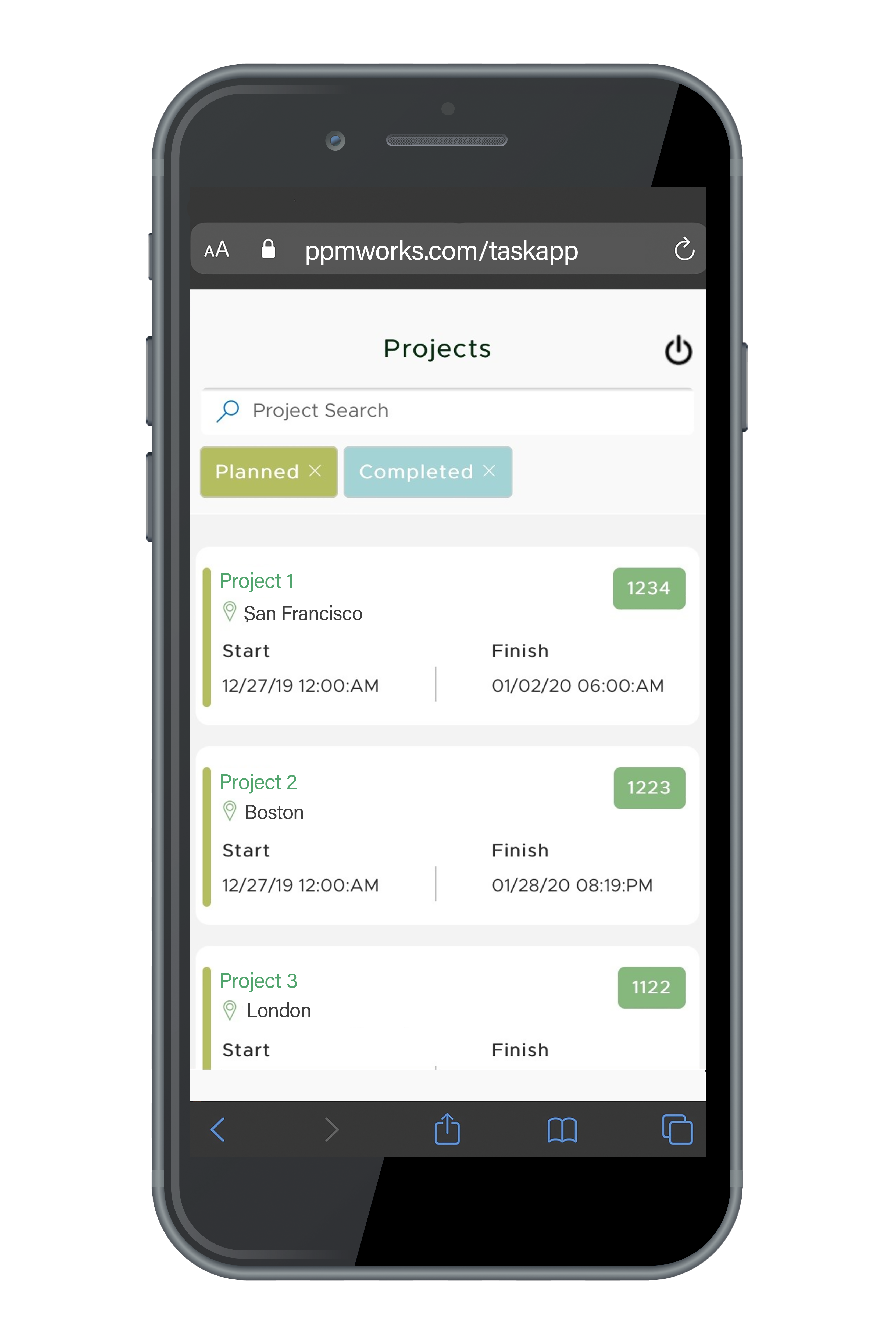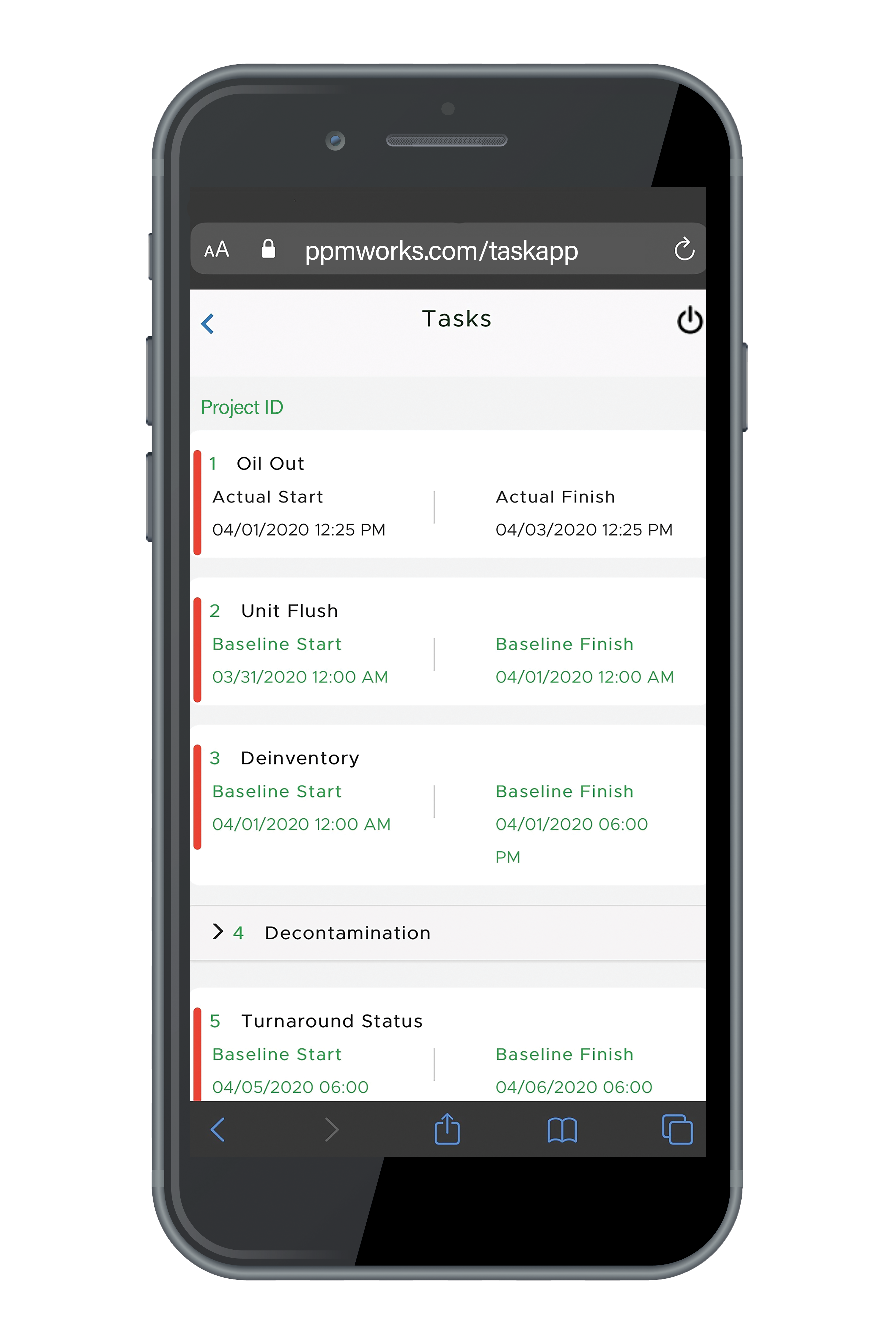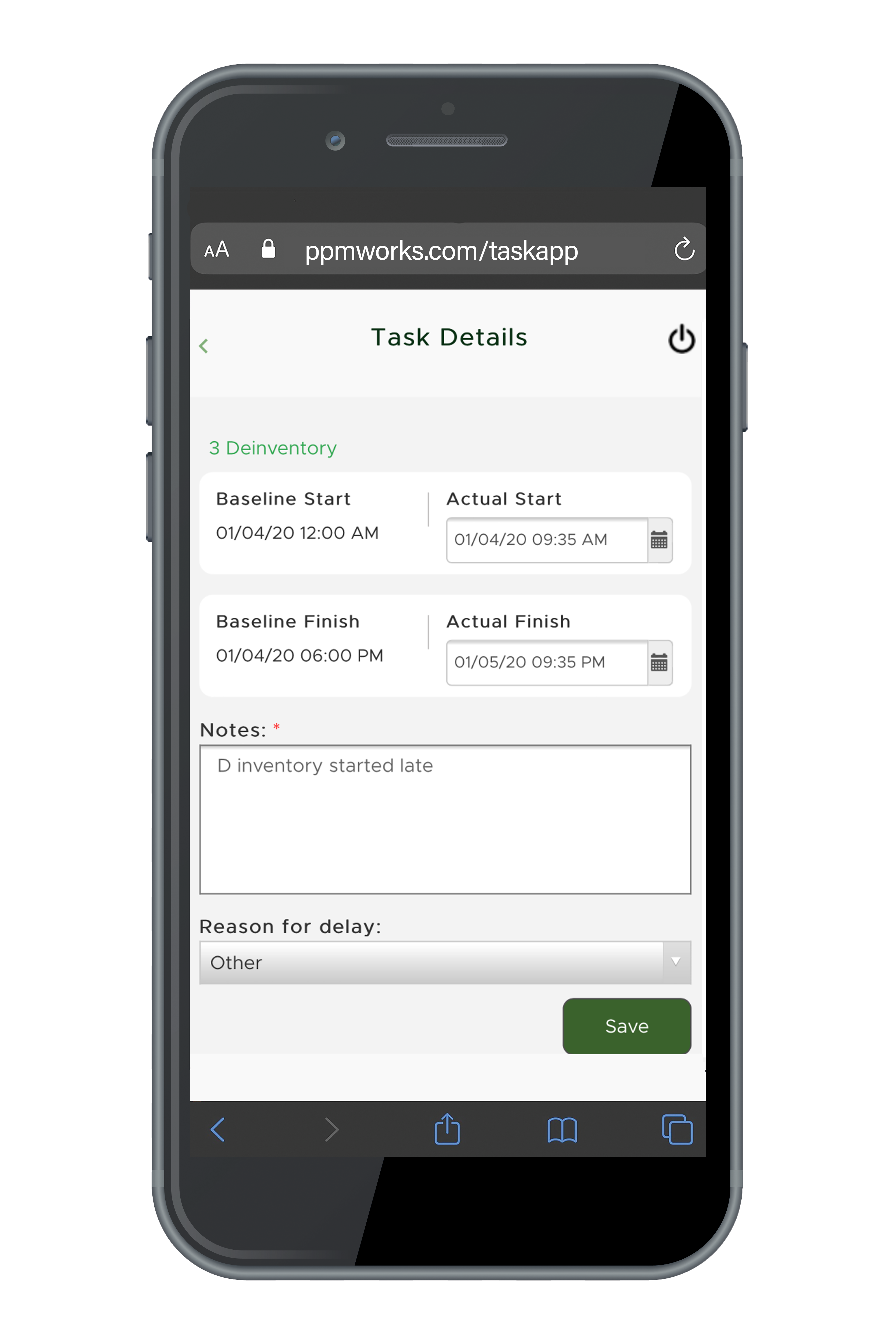Simplified Project Task Updates
The Task Sync App for Project Online is a simplified way to update Project tasks from anywhere, on your mobile or desktop device. Communication on project status has never been easier for internal or external users. Save time and money with automated task updates and built-in reporting.
Benefits
Projects List View
The Project List View shows a list of all the projects you have permission to view. Quickly find a project using the search field. This view can be modified to fit you and your team’s needs.
Tasks List View
Once you click into a Project you are taken to the Task List View. Here you can view all the tasks in the project schedule. A red bar indicated a task is late, helping you keep organized and on track. The tasks are rolled up under the summary level which allows you to expand the section you are updating.
Task Details View
The Task Details View displays the last published project schedule planned or baseline start and finish date. If the task is late a field titled reason for delay appears and the ability to enter notes, allowing for clear communication. When entering a note an icon will appear on the summary and sub task level prompting the project lead to open and read.
Projects List View
The Project List View shows a list of all the projects you have permission to view. Quickly find a project using the search field. This view can be modified to fit you and your team’s needs.
Tasks List View
Once you click into a Project you are taken to the Task List View. Here you can view all the tasks in the project schedule. A red bar indicated a task is late, helping you keep organized and on track. The tasks are rolled up under the summary level which allows you to expand the section you are updating.
Task Details View
The Task Details View displays the last published project schedule planned or baseline start and finish date. If the task is late a field titled reason for delay appears and the ability to enter notes, allowing for clear communication. When entering a note an icon will appear on the summary and sub task level prompting the project lead to open and read.