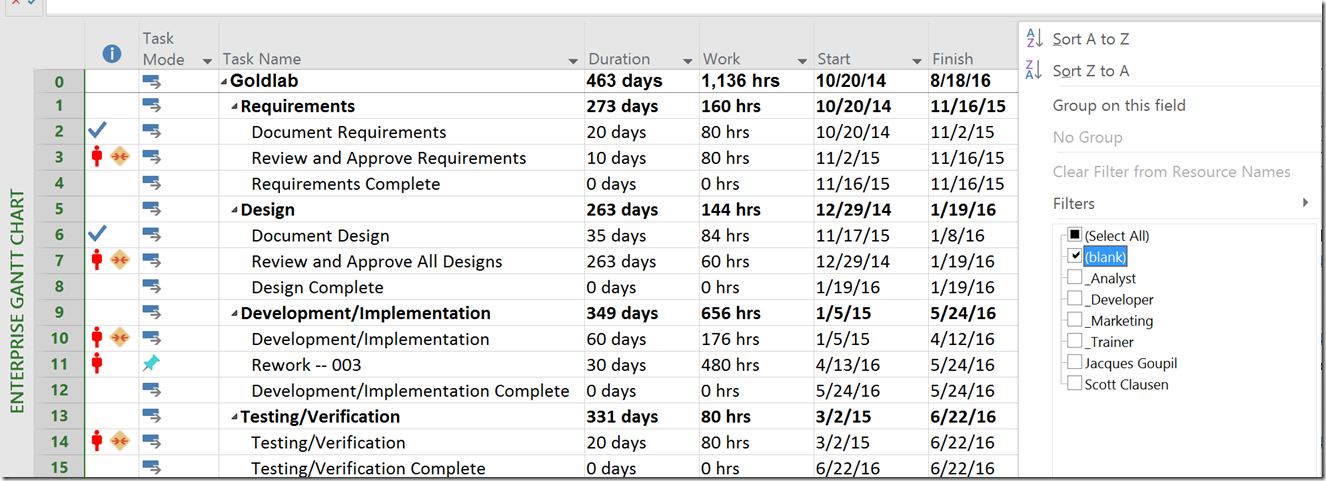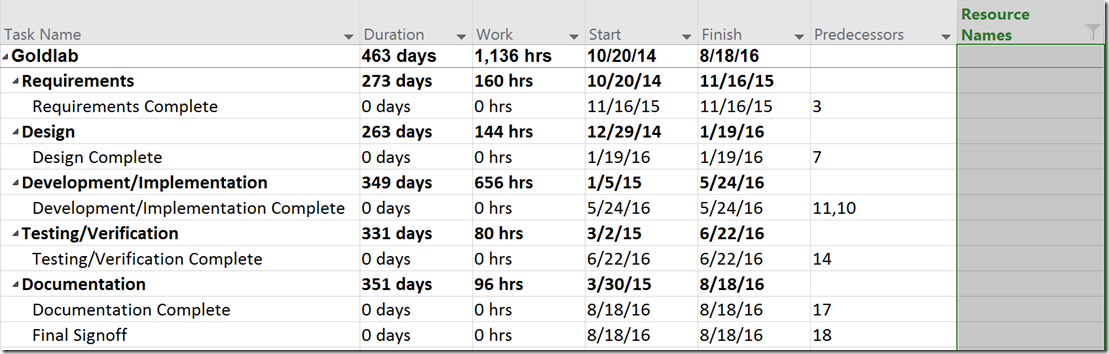Tips and Tricks for Optimizing the Project Plan
Don’t forget to double check your project plan before publishing! Before you hit that Publish command and put your job on the line, check for missing data in your project plan. Let’s face it, mistakes happen. You spent hours creating your WBS, Building the Team, Assigning Resources, adding Work and Duration estimates and Creating Dependencies. Everything looks good so you Baseline and Publish. Then you realize you forgot a predecessor on a task or forgot to assign a resource to a task. If you are a consultant at PPM Works these can be costly mistakes. Forgetting to assign a resource to a task results in a zero cost calculation for that task. A missed predecessor can result in a unrealistic timeline.
One of the easiest ways to prevent these mistakes is to use the out of the box auto filters for each field in Project Pro. Select the drop down arrow next to the field name Select All
Blank.
Now you can see which tasks in the project plan do not have resources assigned, predecessors or custom fields that may have been left blank.
I can easily see that only milestone tasks and summary tasks do not have resource assignments. A best practice is to never assign resources to summary tasks and milestones. Note the auto filter icon in the Resource Names field. It will remain there until the filter is removed.
Hope this helps! Please contact us if you have additional questions.