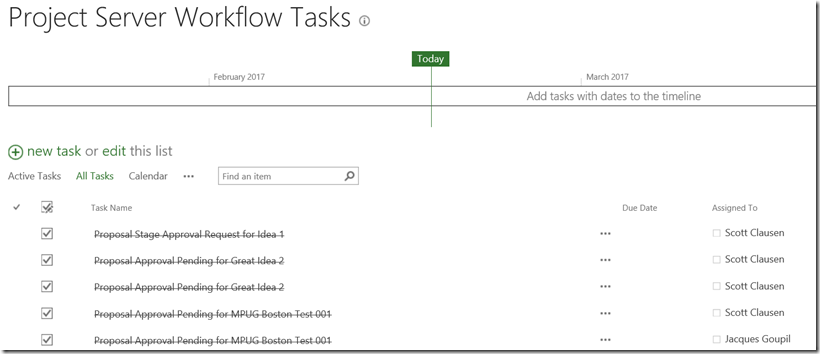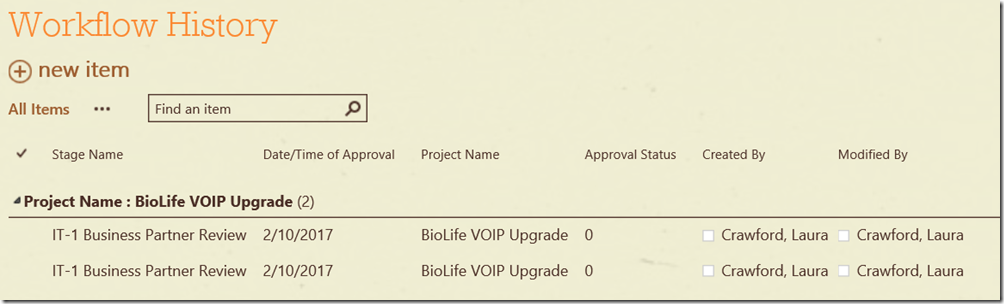Preserving Workflow History After the Workflow is Restarted
A client of PPM Works recently requested that we find a way to preserve the original workflow history for projects. As many of you already know, once a workflow is restarted the history is replaced on the Workflow History Detail Page with the new history. 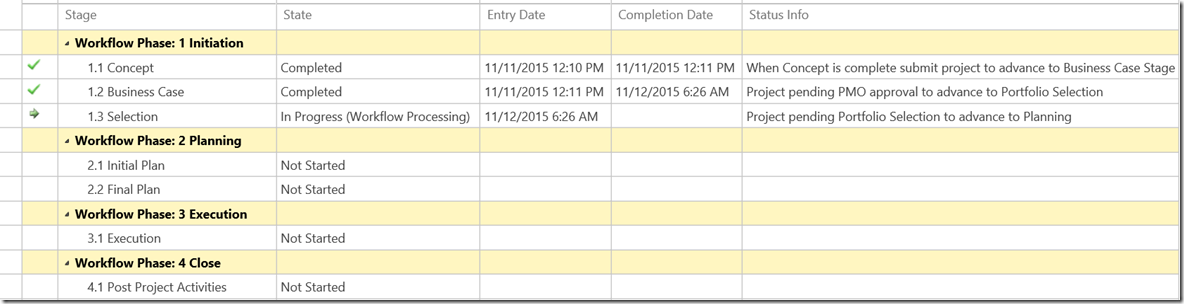
The old history can still be located on the Workflow Approvals Page. This page is not very user friendly though. The user must filter by project or the Assigned to column in order to locate the information. This information is also not stored here indefinitely. If you are using this page for audit purposes you will find that after 60 days the items will disappear. This is done by design to improve performance. A daily auto cleanup job to permanently delete workflow instances and related task entries that still exist after 60 days a workflow is completed or canceled will run.
If a workflow is edited and published, the projects using the old workflow are not updated with the new workflow. They still follow the old workflow and they will display errors at some point. The workflow for these projects will need to be restarted which will replace the previous existing history. If you need to track the original approvals you may want to consider modifying the workflow to write to a SharePoint list that captures and stores all the history. This can be done after every approval.
We went ahead and grouped the list by Project Name and then Stage making it more user friendly than the Approvals page. Select the item to view the additional detail as to the time and date stamp for each task approval.
If you have questions or would like additional information on how to deploy, please contact us.