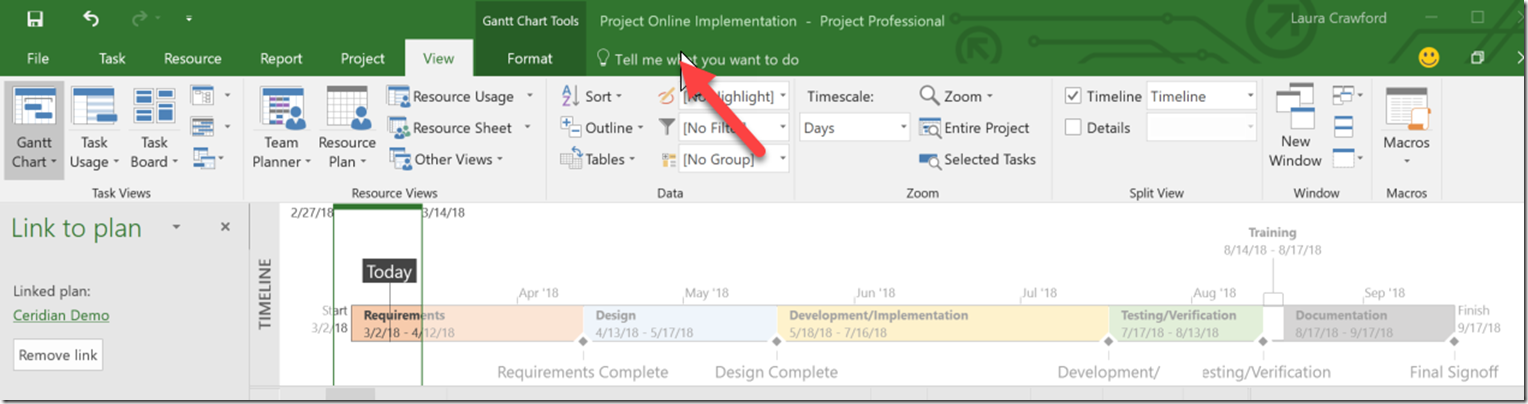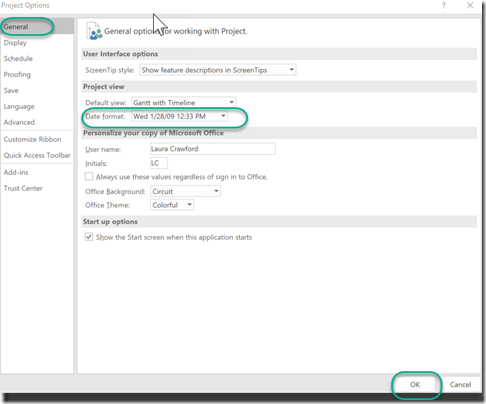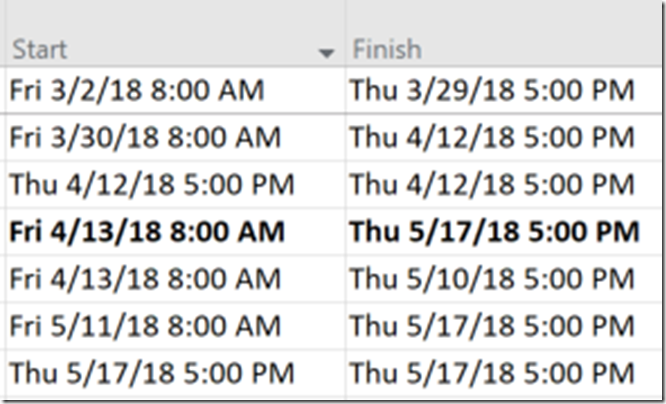Changing the Date Format in Project Pro
PPM Works received a support call recently regarding how to change the date format in Project Pro to include the time stamp. The customer was using the Tell me what you want to do feature, selecting Date Format and then selecting a format that includes the time stamp. But to her display, the date format remained unchanged.
I asked her to follow these steps instead:
- Select File
Options
- From the General page, select the date format from the drop down
- Click OK
The changes stick.
Find this helpful? Make sure to email Subscribe to our Blog