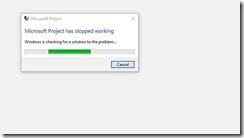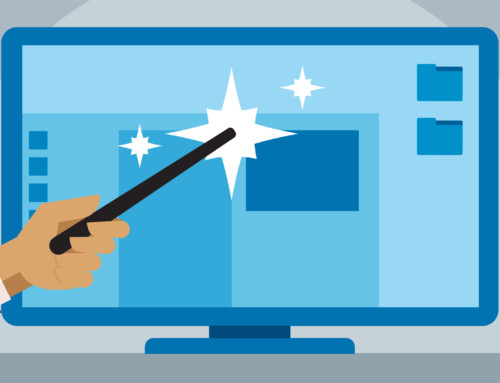Project Crashes When Saving Enterprise Template Locally
We recently had a client that tried to save a project made from an Enterprise template locally, and MS Project kept crashing with the Enterprise templates.
Try the below steps:
1. Launch Project Professional 2013 or Project Professional 2016 and connect to server.
2. Open the template
3. Click the File tab, and then click Save as.
4. In the Save As File dialog box, click Only currently loaded enterprise custom fields and enterprise global items to save only those items from the enterprise global template that are used in this Template
5. Select the drive and folder where you want to save the template.
6. In the File name box, type a name for the template.
If you have questions or would like additional information on how to deploy, please contact us.