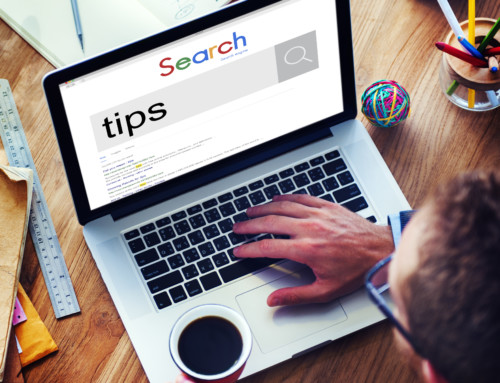Notebook Link Not Working on Custom Project Site Template
When clicking the Notebook link on a Project Online / Server 2013 site created from a custom site template, the OneNote site notebook does not display. The follow message appears:
To resolve this issue on a site
1) Click Settings Menu >> Site Contents >> Site Assets
2) Delete the OneNote Notebook file that has the name of the custom template site
3) Click Settings Menu >> Site Settings >> Manage site features
4) Deactivate the Site Notebook feature (the non-working Notebook link is removed)
5) Activate the Site Notebook feature (a working Notebook link is added)
To resolve this issue on a custom site template follow steps 1 – 4 above to remove the Notebook link before saving the site as a template.
PPM Works is a full service Microsoft Project and Portfolio Management consultancy, focused on Microsoft Project Server and Microsoft SharePoint platforms. We believe in partnering with our clients to exceed expectations and build long lasting rewarding partnerships. We are continuously building a knowledge base of multiple tips, tricks and solutions to make your use of Microsoft Project Pro as quick and easy as possible. Contact us for more information.
Stay updated with the latest of Project Online/Server 2013 with us: Subscribe. Check our future events!
Subscribe to our webcast email list for updates on our upcoming webinars!
Visit our FAQ Page for access to our tool box.